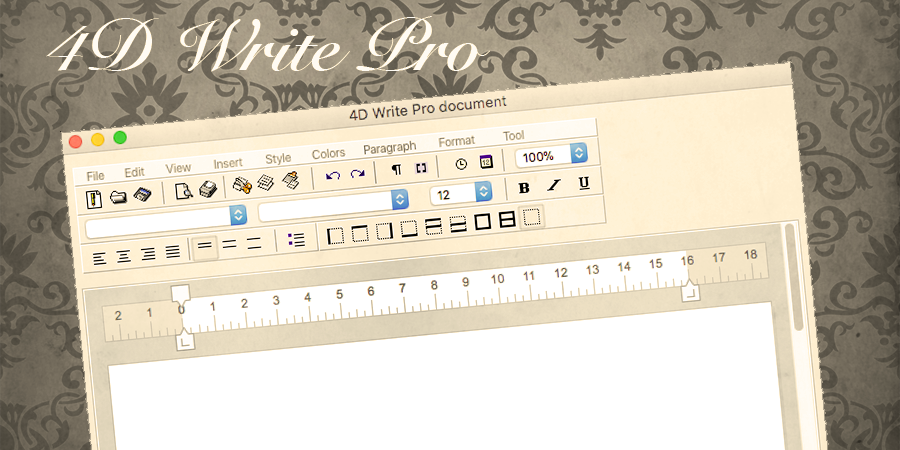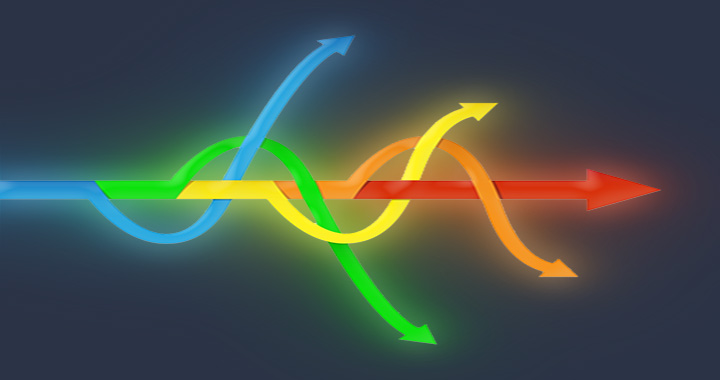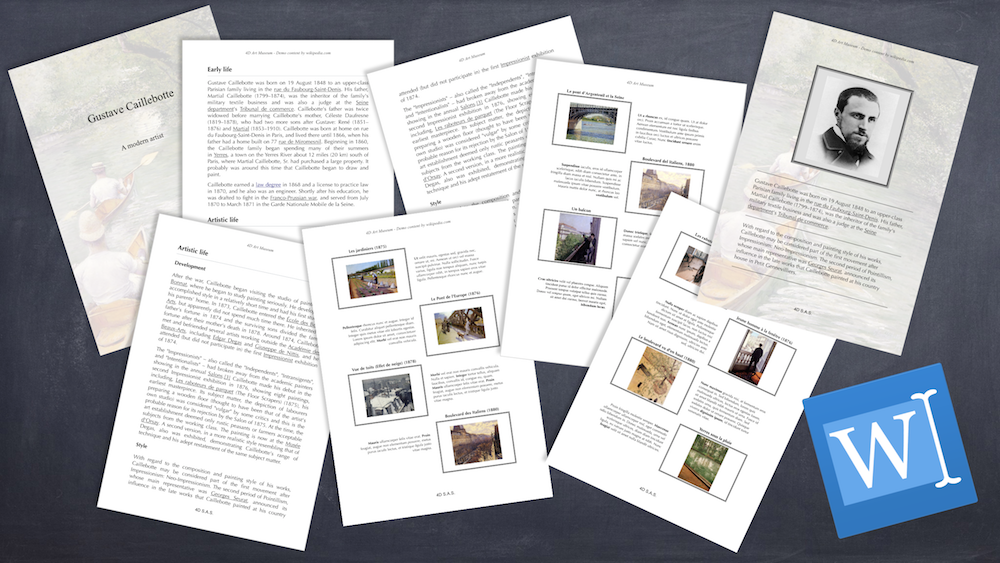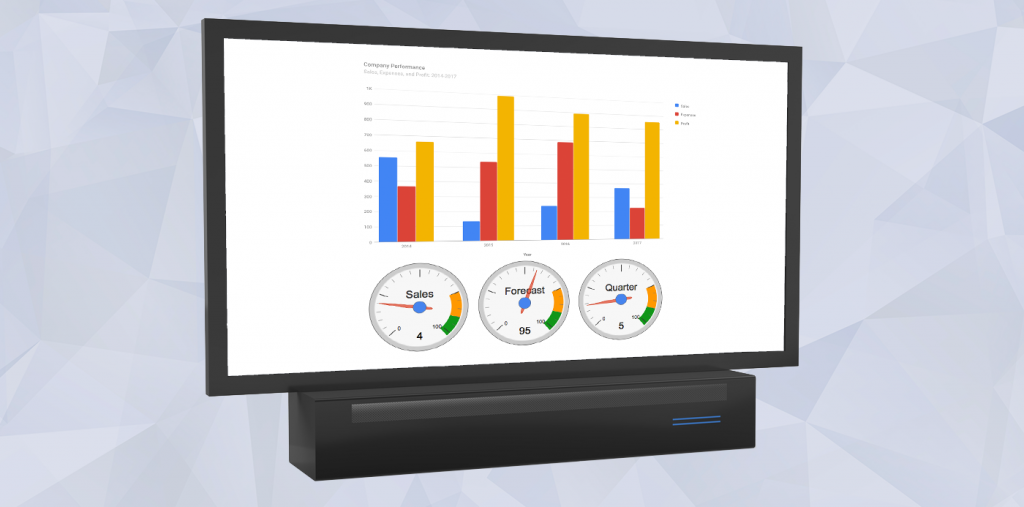Play videos with 4D
We’re in the visual and interactive content era. It’s becoming increasingly more and more prominent. Take a look at digital community statistics and you’ll discover that YouTube is the second most popular social network.
At some point, most web developers want to include videos in their sites and coincidentally, databases frequently contain links to videos (either hosted locally or on the web). This post shows you two ways to include videos in your 4D applications.
4D Write-like toolbar example for 4D Write Pro
Moving to 4D Write Pro is a great evolution to make your applications ready for the latest (and future) operating systems. However, new tools can sometimes be intimidating. Do you miss the vintage 4D Write plugin’s toolbar? No problem, here’s a 4D Write Pro toolbar example that looks just like it!
How to use Twitter’s search API with 4D
Given that there are around 6,000 tweets every second (i.e. over 350,000 tweets per minute, 500 million tweets per day equaling approximately 200 billion tweets per year), it would be great if we could search for those related to a specific subject rather than an avalanche of tweets we’re not interested in. Good news! Twitter provides a REST Search API that is great for searching tweets.
Ready-to-use toolbar example for 4D Write Pro
You’d like to use 4D Write Pro, but don’t have the time to create a toolbar from scratch? We’ve created a sample application with a ready-to-use toolbar, including two icon families, so you can choose the toolbar style you prefer (flat design or classic). And on top of that, we also added a complete menu bar! Check it out and reuse it for your own applications!
Four different ways to use objects with 4D Write Pro!
Quite frankly, we love objects. 4D Write Pro uses objects as the input/output of commands and functions to manipulate documents, text, paragraphs, etc. In this blog post, we’ll show you four different ways to use objects with 4D Write Pro.
Rearrange the object entry order in a single click
When working on a form, it often happens, for a reason or another, that you insert new objects within a group of existing objects in your form. In that scenario, the resulting object entry order often becomes illogical, and would let the user enter information in an awkward manner. This is where you need to restore the entry order to a logic one, and it can be a tedious task…
Use DIALOG instead of MODIFY SELECTION
There is an old saying: “Old is gold” meaning that new ways are not as good as the old ones. But the new way to say is “Old is gold but new is platinum“. We are not referring to jewelry here but two of 4D commands: MODIFY SELECTION and DIALOG.
Create a 4D Write Pro brochure in 5 minutes!
Check out our video showing how easy it is to create an elegant brochure with 4D Write Pro, including the painter’s bio (his life, references and so on), as well as a collection of his paintings accompanied by descriptions. Finally, you’ll learn how to easily add a different front and back cover to complete the brochure.
Of course, creating other kinds of brochures, i.e. for real estate agencies, pharmaceutical laboratories, travel agencies, etc… is just as simple. So take a look and start coding now!
A new tool: JSON Validator
4D v16 R4 introduces a new command: JSON Validate. This command allows you to verify that a JSON document is “valid” according to your JSON schema. This is really useful for exchanging information between servers or between a server and its client. Thanks to JSON schema standards, you can define a “protocol” for communication with your server or an external server. More details can be found in this blog post.
Display your dashboard on a big TV screen
Today, big screens are everywhere. At the airport or train station for arrival/departure. In production areas for failure/success or production numbers. In call centers for activity or calls in queue. In stock exchange for a ticker.
Your first thought could be to use a normal computer, macOS or Windows, with a “27” or 30” screen. Expensive, but easy to do. But besides the high price, you need to run a 4D app, launch it, update it, all just to display a picture?
Contact us
Got a question, suggestion or just want to get in touch with the 4D bloggers? Drop us a line!
* Your privacy is very important to us. Please click here to view our Policy