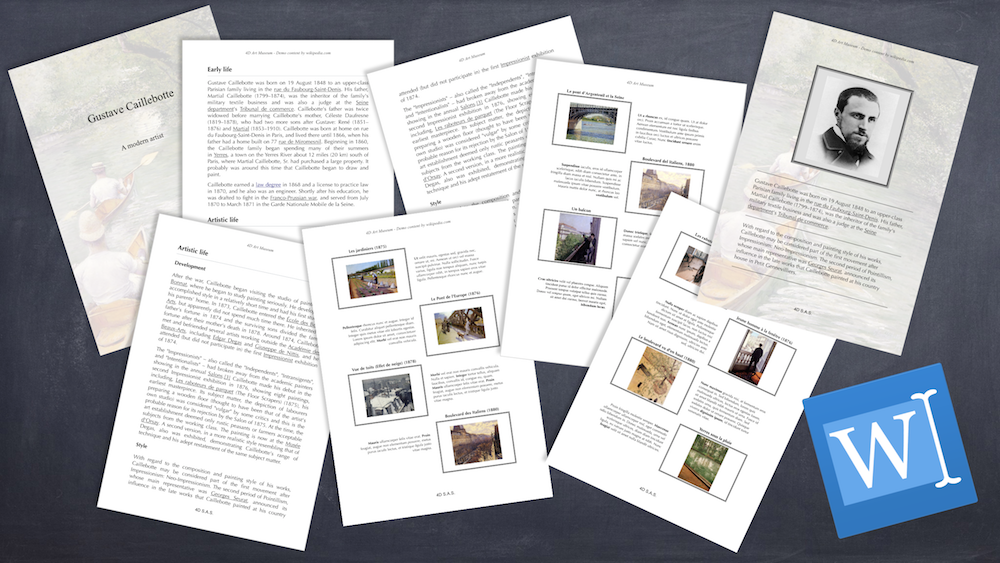Check out our video showing how easy it is to create an elegant brochure with 4D Write Pro, including the painter’s bio (his life, references and so on), as well as a collection of his paintings accompanied by descriptions. Finally, you’ll learn how to easily add a different front and back cover to complete the brochure.
Of course, creating other kinds of brochures, i.e. for real estate agencies, pharmaceutical laboratories, travel agencies, etc… is just as simple. So take a look and start coding now!
Watch the video and discover OUR STEP-BY-STEP example
First, we’ll start by defining some simple 4D Write Pro documents and adding basic information about the painter (last name, first name, portrait, etc.) stored in the Artist table, and the paintings (title, size, etc.) stored in the Art table. These documents will contain the artist’s biography, as well as a description of each painting. Of course these are styled documents with a layout (margin, borders, etc.) that can be fully customized.
Then, we’ll build the brochure, step by step, based on the information stored in the Artist and Art tables:
- Create the front cover
- Define the headers and footers
- Insert the biography document
- Create the painting catalog (based on a table for an advanced pagination)
- Add another simple table listing all the paintings
- Build the back cover, with a picture of the painter
We’ll show you how simple it is to program for 4D Write Pro. In just a few lines of code, we have created an elegant brochure!
Want to go further?
The example database is yours. Download it and try it yourself!