You’d like to use 4D Write Pro, but don’t have the time to create a toolbar from scratch? We’ve created a sample application with a ready-to-use toolbar, including two icon families, so you can choose the toolbar style you prefer (flat design or classic). And on top of that, we also added a complete menu bar! Check it out and reuse it for your own applications!
4D makes your life easier by offering you a wide variety of 4D Write Pro standard actions to create customized toolbars and menus. We took advantage of these tools to create this example. Using standard actions to create a user interface in 4D Write Pro is so easy and powerful and saves valuable time.
Take a tour through this demo
This 3-min video gives a quick overview of how the toolbar looks and how it was created.
Working with standard actions
4D v16 R3 and 4D v16 R4 opened up new capabilities to create your 4D Write Pro interface using standard actions.
Build a toolbar with standard actions
Want to create a pop-up menu to control font size? Just assign the “fontSize” standard action to a pop-up menu and the classic set of font size values (8, 9, … 36, 48, 72) is automatically assigned! Plus, the object status and value will be automatically updated by 4D depending on the context and text selection.
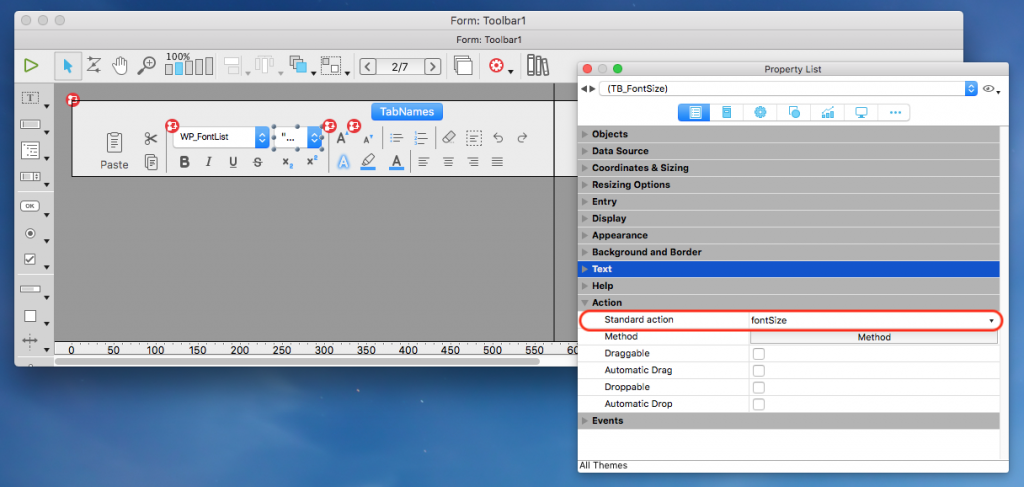
Build A menu bar with standard actions
Want to create a submenu to control border color? Just assign the “borders” standard action to your menu item and 4D automatically creates the complete menu and submenu tree! No need to add the list of colors per item each time. Of course, the object status and value is also automatically updated by 4D depending on the context and text selection!

Interested? Download our example!
If you want to try it yourself, just download our demo:

