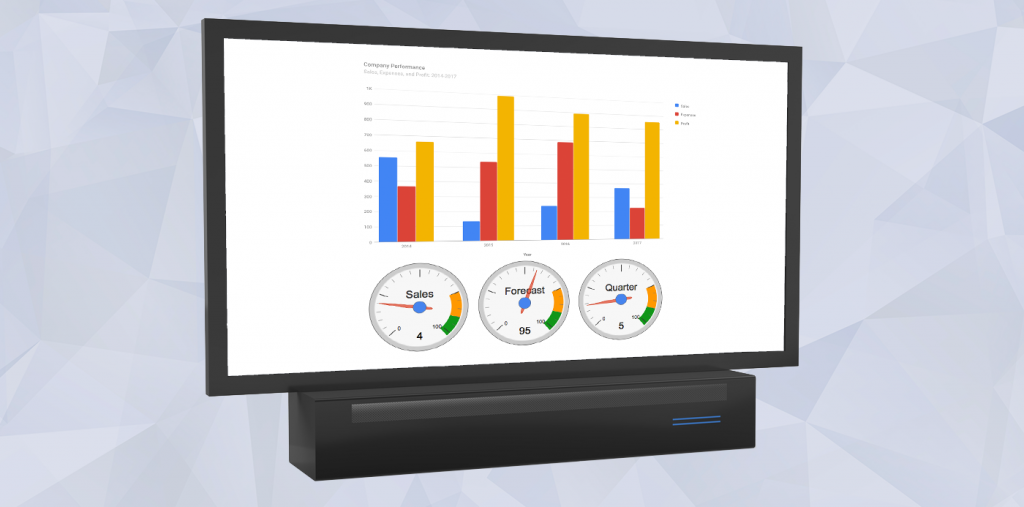Today, big screens are everywhere. At the airport or train station for arrival/departure. In production areas for failure/success or production numbers. In call centers for activity or calls in queue. In stock exchange for a ticker.
Your first thought could be to use a normal computer, macOS or Windows, with a “27” or 30” screen. Expensive, but easy to do. But besides the high price, you need to run a 4D app, launch it, update it, all just to display a picture?
Thinking outside the box – there are several solutions
Just use a TV, they’re cheap…even in large sizes, such as 40” or 55”. Full HD is sufficient for a status display, and prices of these screens have dropped significantly.
No need for an expensive computer to drive it, a mini computer – Raspberry Pi – is enough. Raspberry Pi is a $40 device, with a low power processor, running Unix. It is a minimal computer, just a tiny board, with Ethernet, WiFi, memory, all on board. No hard disk needed, it boots from an SD card.

All we need is to automatically launch a browser in kiosk mode after booting and connecting to 4D Server. Kiosk mode means no menu, no address line, no mouse, just the content. Then we can control the content, such as certain business charts, easily from 4D. If the customer requests different data presented, we just change the methods in 4D, no modification needed on the panel.
This is possible without any Unix knowledge thanks to a nice tool named PiBakery, available for macOS and Windows. The tool allows creating and setup of the SD card (i.e. Operating System) completely automatically, based on a “Recipe”. As a result, with a few clicks on your Mac or PC, you define the system, create the SD card for your customer, insert it into the Raspberry Pi and install it at your customers site. Done.
You don’t need to touch the Raspberry Pi OS at all, it’s like a device with included firmware. Boot, connect to your server and display results.
Into details
For going into more details, please take a look at this database example. An associated PDF file explains step by step how to configure your 4D application and the Raspberry Pi. This document also shares with you some tips and ideas on my own experience with a Raspberry Pi.
On the 4D side
Several sample web pages with randomly generated data are provided in the example:
- The kiosk.html and kiosk2.html web pages use the GRAPH command. See this blog post for more details.
- The kiosk3.html file use the Google Chart library. You can find more information in this blog post.
On the Raspberry Pi side
Don’t worry. With this example, we provide an XML file to import into the PiBakery application to create your SD card. You just have to modify a few parameters, for instance the url of your web page.