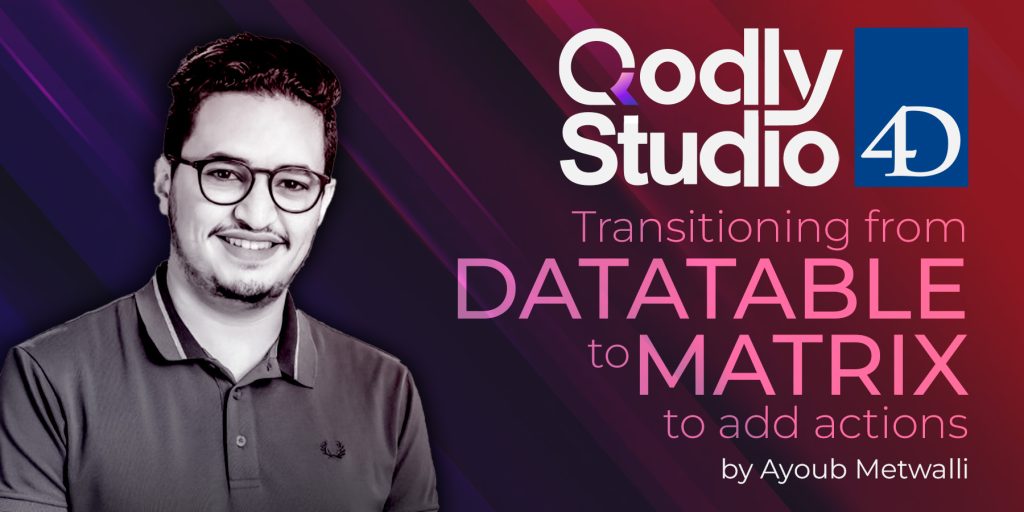Qodly Studio for 4D: Switch from DataTable to Matrix to Add Actions
This blog post extends Ayoub’s ‘Datatable & CRUD operations’ session, focusing on Qodly Studio’s Matrix component.
Serving as a dynamic UI element, Matrix efficiently displays a variety of Stylebox components, finding applications in Product Galleries, News Feeds, and User Profile Showcases.
All About Datatable (& CRUD operations)
Welcome to another session replay focused on Qodly Studio’s data table! But first, If you’re new to Qodly Studio, make sure to watch our initial video, which provides a comprehensive guide to getting started!
Qodly Studio in Action With These 3 Demos
In those previous blog posts, we announced the availability of Qodly Studio (currently in developer preview) to all our silver partners (and higher). We also gave you the first steps to get started with the tool.
Now it’s the perfect time to dive in and experiment with it by running some concrete demos!
We’ve been offering HDIs (How Do I?) guides for years to help you discover new features. But now, as we venture into this new era of web development, we’ve come up with a new term for these demos: PIQS, short for Play In Qodly Studio.
Even better, we’ll continue providing such demos for current and upcoming Qodly features. This means you’ll have daily guidance on mastering Qodly Studio!
So, let’s roll up our sleeves and start exploring right away!
Get Started with Qodly Studio
In a previous blog post, we unveiled our newest 4D offering — Qodly Studio (currently in developer preview), a powerful solution that targets full-featured complex business applications. Fully integrated into 4D, it enables your 4D Server to host your application in parallel as a desktop or web application. The best part is that your customers don’t need extra installations or support.
This post delves deeper into why Qodly Studio stands out for 4D developers. We also have some valuable resources to share, like documentation, guides, and video tutorials that will pave your way to mastering Qodly Studio.
Remember to bookmark them for easy reference!
Let’s get started!
4D for Mobile Tutorial – Choose an Input Control
Formatters allow you to format the displayed data or to define behavior when the user touches the data. The input controls follow the same principle. They allow you to select the type of keyboard, define the behavior, or format the data in an action form.
For example, for image data, you have by default two types of control, the first one allows you to select an image or to take a picture, and the second one displays a zone to sign.
There are 3 types of input controls:
4D for Mobile Tutorial – Create actions
Actions allow users to interact with the application to change the customer’s address, add a new contact and modify a picture.
In the 4D language, an action allows you to add, edit, and delete an entity or a selection entity. But also, it can simply execute a method of your 4D server.
4D for Mobile Tutorial – Include relations
The data of your application are linked together by two types of relationship: Many to One or One to Many.
In this blog post, we will show you how to include relations. With 4D for Android and 4D for iOS, you can easily navigate between your related data. We automatically generate the transition between views in your application.
4D for Mobile Tutorial – Using Formatters
A data formatter allows you to map a data type from your database to a specific display on the mobile side. For example, you can define a date, percentage, or currency format. Data formatters can also call some code to create intelligent interfaces.
For example, you can attach a data formatter to phone numbers that open an action menu on the mobile app when the user touches the number (e.g., to call the person or save them in contacts).
You have three formatter types:
4D for Mobile Tutorial – Sort your list view
To facilitate the use of an application, the data presented to the user is usually sorted alphabetically, chronologically, or a combination of several criteria.
4D for Android and 4D for iOS allows you to define multiple sorts for each list view.
4D for Mobile Tutorial – Define filter queries
For a mobile application, data is usually filtered to preserve storage space and provide direct and quick access to essential data.
With 4D, you have two types of filters.
- A static filter to filter the data for a table. For example, limit to tasks with the status ‘in progress.’
- A dynamic filter depends on the user’s information. For example, return only the user’s tasks.
This tutorial will show you how to use and combine these two filters.
Contact us
Got a question, suggestion or just want to get in touch with the 4D bloggers? Drop us a line!
* Your privacy is very important to us. Please click here to view our Policy