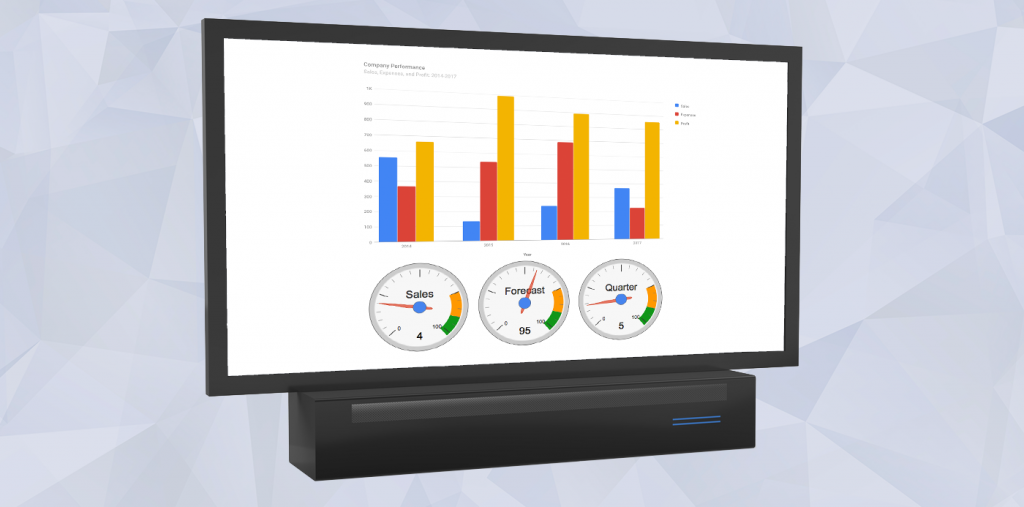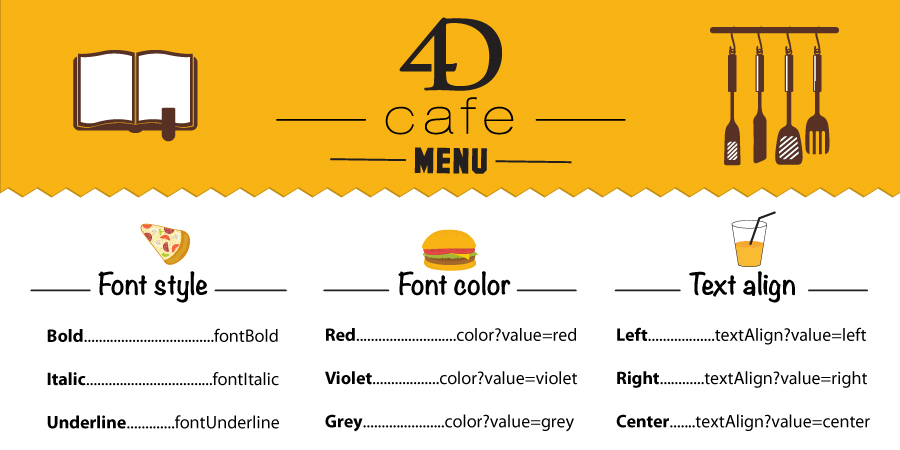A new tool: JSON Validator
4D v16 R4 introduces a new command: JSON Validate. This command allows you to verify that a JSON document is “valid” according to your JSON schema. This is really useful for exchanging information between servers or between a server and its client. Thanks to JSON schema standards, you can define a “protocol” for communication with your server or an external server. More details can be found in this blog post.
Display your dashboard on a big TV screen
Today, big screens are everywhere. At the airport or train station for arrival/departure. In production areas for failure/success or production numbers. In call centers for activity or calls in queue. In stock exchange for a ticker.
Your first thought could be to use a normal computer, macOS or Windows, with a “27” or 30” screen. Expensive, but easy to do. But besides the high price, you need to run a 4D app, launch it, update it, all just to display a picture?
How to use Google Charts with 4D
According to neuroscientists, we respond better and faster to a visual form than any other type of representation. That’s why graphs and charts are clearly a key to a better understanding of data.
So if you’re looking to display bar charts, histograms, or pie charts which are modern and fully compatible with the leading browsers, but also more suitable for the way the human brain processes information, Google Charts is one possible answer. The available chart types in Google Charts is varied: from the classical bar/column/pie charts, Google Charts also offers elaborated graphs such as Treemap, Candlestick and Gauge charts.
Create your own contextual menu for 4D Write Pro
4D gives you new possibilities to customize your 4D Write Pro user interface to make it perfectly fit your business application. Instead of using the default 4D Write Pro contextual menu, which is so detailed that it could become unpleasant to use, the 4D developer can create its own contextual menu, with the exact list of actions that he wants to provide.
Discover all options to use Standard Actions
Some developers believe that automatic actions are for beginners. However they might have missed a lot of potential we added in the last years. Standard actions, such as First Record or color?value=red, can be assigned to a button in the user interface or by programming. The action can be assigned to a menu item, context menu, or invoked with a command. A benefit is that 4D also automatically handles the menu item or button deactivation whenever the action is not applicable (for instance, as if there is no next record).
And from 4D v16 R3, the list of standard actions is growing: over 100 new standard actions have been added for 4D Write Pro and Styled Text, allowing to build for instance a toolbar without writing a line of code!
Detailed analysis of your database structure
Did you know that you can retrieve very detailed information on a table, field, indexes, relation or even on the complete database structure? This kind of information is always very useful for analysis or introspection purposes. Of course, you could use the 4D Pack deprecated commands: _AP Get field infos and _AP Get table info. Another option is to use the SQL system tables.
None of them allows you to retrieve all information. So why use a plug-in or SQL when you could use a 4D command? The EXPORT STRUCTURE command returns the complete database structure definition in an XML tree. This command exists since 4D v14 R4.
Contact us
Got a question, suggestion or just want to get in touch with the 4D bloggers? Drop us a line!
* Your privacy is very important to us. Please click here to view our Policy