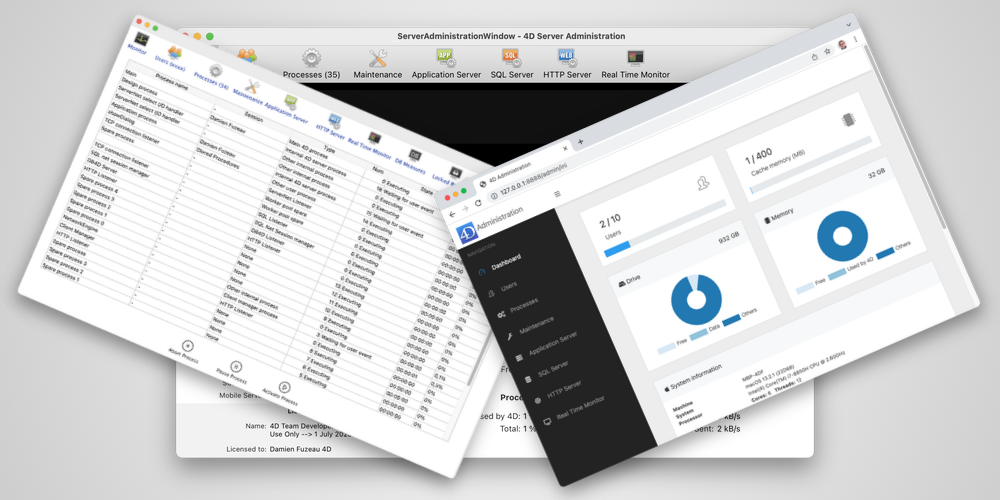Integrate your Own Administration Window for 4D Server
When deploying their applications, some developers want to customize the built-in 4D dialogs to fit their needs. It is especially true for the 4D Server Administration Window where they sometimes want some information and actions to be accessible only for their team and not for their customer administrators.
Monitor 4D Server activity with this new tool
Who did what: Store user aliases in the journal
By now, you’ve surely discovered the new ability to identify your users thanks to the SET USER ALIAS command. In 4D v18 R2, the command’s behavior has been extended. How? Keep reading!
Customize the admin dialog with 4D code
There have been requests to modify the 4D Server administration dialog, with some customers wanting to remove information and others wanting to add customized information. This AdminWindow component shows you how to do just that. You can use it “as is” or modify it to fit your needs.
Build a web-based monitoring dialog, step by step
Want to recreate the 4D Server Administration Window with a web interface? Want to conveniently check what’s happening in the 4D Server without needing to go to the server room, to use a remote desktop, or to consume a 4D Client license? It’s now possible to view all of 4D Server’s main parameters(e.g., memory usage, drive space, users, processes, and even the real-time monitor) via the web.
In this blog post, we’ll walk you through a set of commands that 4D delivered over various R-releases to build your own web-based server administration dialog. Additionally, the regional technical manager of 4D Hispano (Angelo Caroprese) has provided a complete component to be used right in your applications.
More information about web processes
You asked for more information about web processes to better identify requests that might be slowing down or blocking your server. We heard you and in 4D v17 R5, we’ve added information about the URL used by web processes. This information can be retrieved two ways: via the 4D Server Administration Window or via the 4D language with the Get process activity command.
Who’s who? A new way to identify users
As a 4D developer you often need to manage end users with your own directory system. For internal users, you might create a few profiles with different rights or you might just use the default Designer account for everyone. The problem is when multiple people use the same profile, everyone has the same name and it’s difficult – sometime impossible – to differentiate them. Fortunately, 4D v17 R5 resolves the headache of trying to figure out who’s who. In this blog post, we’ll explain a new command and new selectors that’ll help you set the 4D user identity by defining a custom name to use instead of the current 4D user account name.
New server administration commands
4D continues to deliver features to help you create your own applications to monitor your servers. From programmatically retrieving information about sessions, processes, and the application server, to getting information about the web server.
Having already provided you commands to read about statuses, 4D v17 R4 now gives you the ability to change statuses. You can now create your own administration interfaces as dialogs on the server, client, or even as HTML pages for web access. It’s up to you. These commands allow you to perform the same actions as the standard 4D administration interface. For example, you can send a message to your users to notify them of scheduled maintenance, or block new connections to the application server while you perform an operation on it.
Get info about the running application
4D v17 R3 takes your database analysis a step further by enabling you to create a customized server administration dialog. Following the ability to retrieve information about users & processes, getting all runtime information about 4D Web server, getting details about the active license, and getting all of the hardware and system details, you now also have the ability to retrieve the activity and network configuration of the running database.
Do you need to know on which IP address and port the database is listening, if communications between the client and the server are encrypted, or if the legacy network layer is used? Just call the new command, Get application info. And that’s not all! This command also returns information about the database such as: the amount of CPU used, the time since its been started, and the list goes on.
Get machine hardware information
4D v17 goes a step further to let you create a customized server administration dialog. Following the ability to retrieve information about users & processes, getting all runtime information about 4D Web server, as well as details about the active license, you now have the ability to also retrieve all of the hardware and system details for the machine running your 4D server.
Do you need to know what OS is being used, what processor(s), how much RAM is available, etc.? Just call the new Get system info command, locally or remotely! And that’s not all, this command can be extremely useful for quickly diagnosing and solving any problems that may arise.
Contact us
Got a question, suggestion or just want to get in touch with the 4D bloggers? Drop us a line!
* Your privacy is very important to us. Please click here to view our Policy