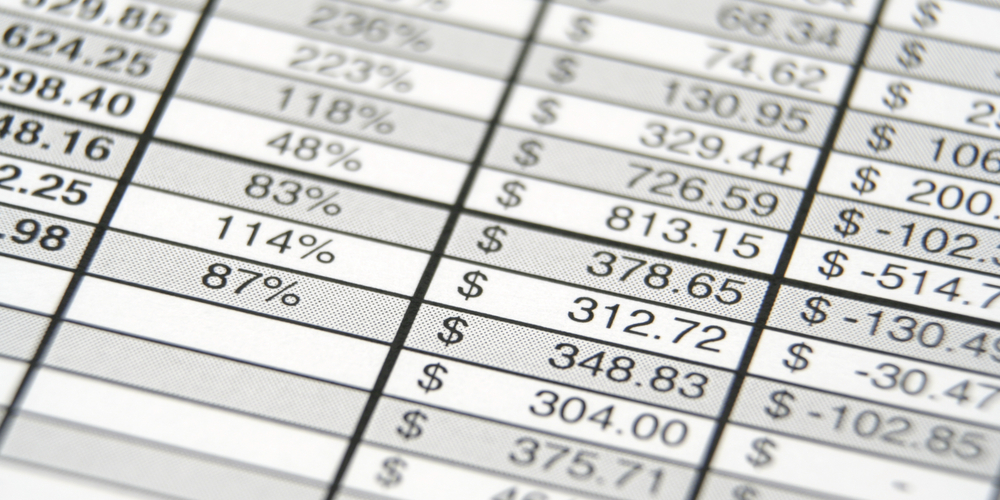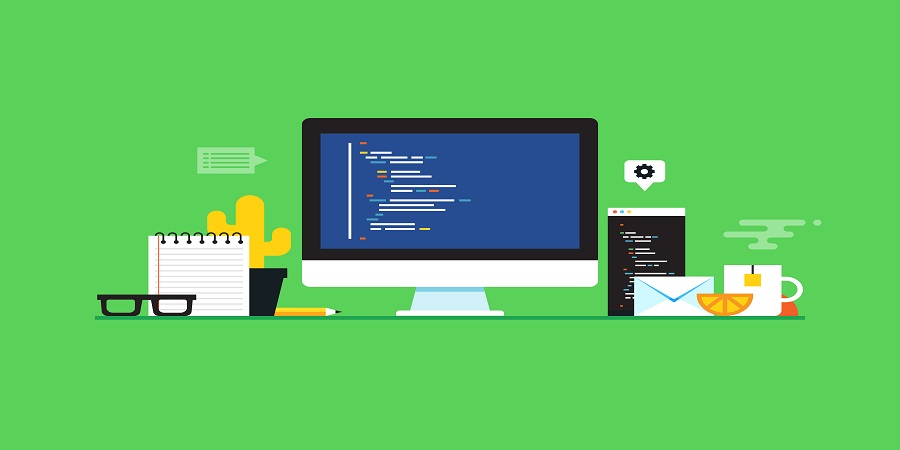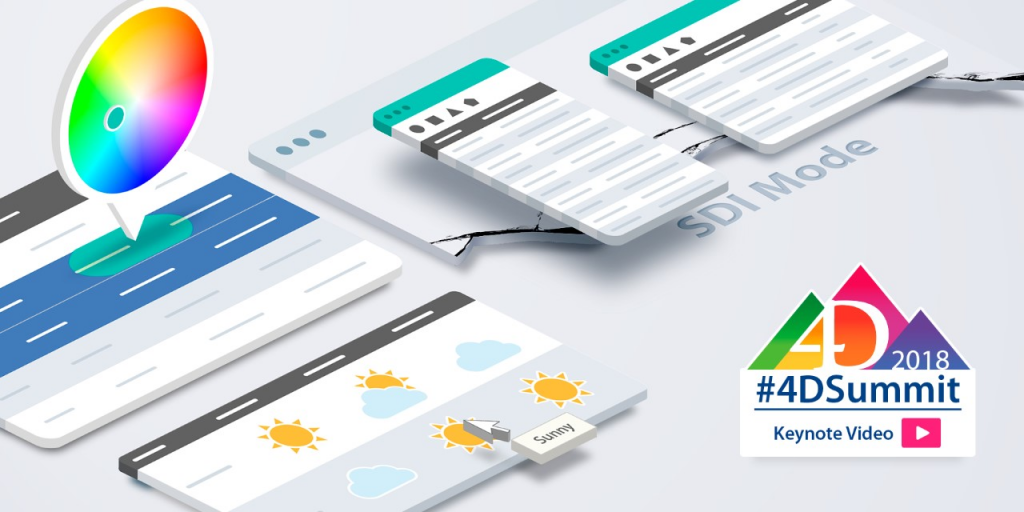4D v18: The story behind the logo design
When it comes to major product releases, 4D pays close attention to the color of the logo for each one. Since 4D v18, one of 4D’s most revolutionary releases is just around the corner, we’ve decided to reveal the story behind the choices made not only for the logo color but also for modifications to the shape of the icons! Here’s everything you need to know about 4D v18’s logo color, as told by creative designer: Julien Banon.
An enhanced UX with AJUI_Progressbar
Have you ever executed an action, nothing seemed to happen, and you didn’t know if you should click again or continue waiting? There’s no feedback provided, even if the application is performing an action in the background? Perhaps the action requires some time to return a result? As you may know, 4D already provides a built-in progress bar component that makes execution time more tolerable, but if you want something with a more web like design then keep reading, because that’s what the AJUI_Progressbar gives you!
Quick Report: Manage callback methods and subtotal spacing
AJUI_Tip: A tooltip engine for 4D
Have you ever been flooded by confirmation dialogs, alert boxes, and contextual help windows that make it nearly impossible to locate the form window on which you were working? Wouldn’t it be more user-friendly to stay on the same page and see help bubbles pointing directly at the original target?
This is possible thanks to the 4D component AJUI_Tip. It’s a powerful tooltip engine based on the technologies available in 4D such as ORDA, New Formula, SVG, SubForm, CALL FORM, to name a few. In this blog post, we’ll highlight the component’s usage, and show how you can design beautiful tooltips to enhance your applications’ UI. A download link can be found at the end of the blog post.
UI improvements in Quick Report
The Quick Report user interface has had a small enhancement, but small things can make a big impact on the overall user experience.
Bootstrap and 4D transformation tags
Do you need to access your 4D data from a web page but don’t have a designer in your team? Are you uncomfortable designing the pages yourself because deep down you believe that it’s full of complicated and unwritten rules? Well, have you ever thought about Bootstrap?
In this blog post, we’ll look at how to take advantage of Bootstrap’s framework to design web pages in no time! We’ll also provide you with a database example to see how it can be combined with 4D transformation tags.
Check out the Code Editor enhancements
The 4D Code Editor just got more user friendly! Say hello to character completion for quote marks “ ”, parentheses ( ), brackets [ ], and curly braces { }, as well as command blocks (For…End for, If … End if, etc.). But that’s not all, bracket matching has also been added to help you manage your collections, and the syntax for user methods is now displayed in the status bar just like a 4D command syntax!
New look for file and folder dialogs on Windows
The dialog boxes created by Select folder and the dialog box opened by 4D have now been updated with the latest version of Windows File Explorer. The overall user experience is improved, as you can now easily select your file or folder from different sources such as your computer, network or even your OneDrive account!
SDI mode and list boxes enhancement with 4D v17 – KEISUKE from the 4D Summit 2018
The User Experience is an important step in the design process. However, you don’t often hear about it until something goes wrong! 4D v17 can provide multiple tools to help you design applications that adapt to your users’ needs, starting at the early stages of conception. Thus, delivering an interaction that’s robust and more intuitive. User Experience was a key topic during the 4D Summit 2018. In addition to the List Boxes, another major feature was presented: The SDI mode. The #1 requested feature on Windows.
Watch the UX video from the 4D Summit 2018 featuring Keisuke Miyako where he presented all the advances of list boxes and the newly added SDI mode.
4D Methods editor with dark theme
Humans have different taste preferences. For instance, some people prefer white over all other colors, while others find black to be more majestic … hence any new color trend tagged as ‘the new black’!
In order to accommodate different preferences, 4D enables you to personalize the method editor theme!
In the 4D preferences dialog, you can set several parameters for the editor such as the color of the background or each type of code element (i.e., commands and comments).
Thanks to these different options, you can completely customize the method editor to your taste. Whether you’re a fan of light or dark themes, 4D’s got you covered!
Here’s what a dark theme looks like:
Contact us
Got a question, suggestion or just want to get in touch with the 4D bloggers? Drop us a line!
* Your privacy is very important to us. Please click here to view our Policy