Humans have different taste preferences. For instance, some people prefer white over all other colors, while others find black to be more majestic … hence any new color trend tagged as ‘the new black’!
In order to accommodate different preferences, 4D enables you to personalize the method editor theme!
In the 4D preferences dialog, you can set several parameters for the editor such as the color of the background or each type of code element (i.e., commands and comments).
Thanks to these different options, you can completely customize the method editor to your taste. Whether you’re a fan of light or dark themes, 4D’s got you covered!
Here’s what a dark theme looks like:
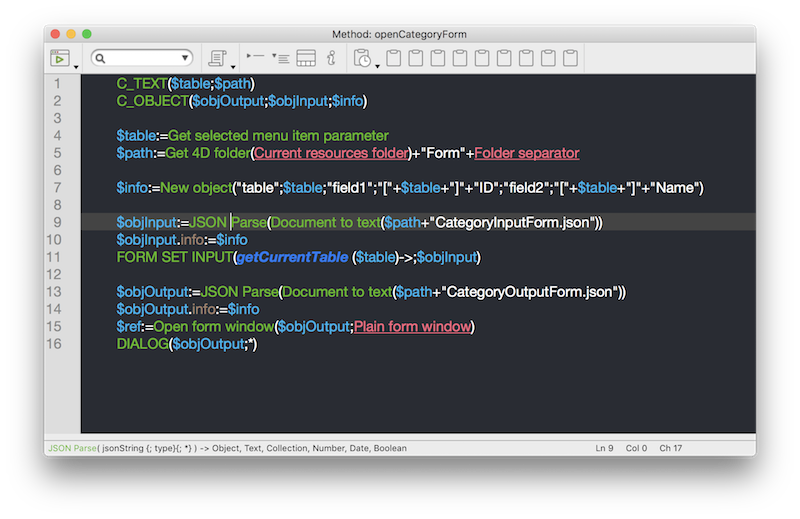
The style information is saved in the “4D Preferences v17.4DPreferences” file. This file is located in “{Disk}:/Users/<username>/Library/Application Support/4D” on Mac and in “{Disk}:\Users\<username>\AppData\Roaming\4D” on Windows.
Change the <method_editor> tag with the following content to see this dark theme in action:
If you don’t have this tag, the easiest way is to change one of the settings on the Methods tab of the Preferences dialog. The tag must be present when 4D is restarted. Once 4D is open, you’ll have your new theme.
With the preferences dialog, you can further adjust some options to perfectly match your needs. To learn about all of the available options, please refer to the documentation.
Happy coding!

