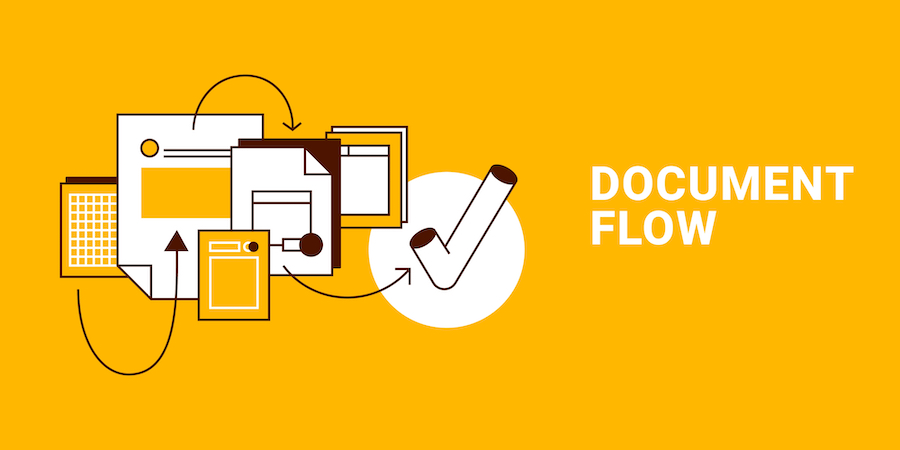Use 4D Write Pro to Create & Print a Batch of Documents
Whatever your business, you must create listings, inventories, tracking sheets, product sheets, invoices, and many other documents. These documents are usually printed or saved in PDF for archiving.
4D Write Pro is the ideal tool to create all your documents. Here is a list of several features available in 4D Write Pro that can help you make beautiful documents for printing:
- page layout and margin management for printing,
- pdf export,
- document protection,
- table creation,
- table formatting with repeated headers,
- definition of a data context,
- inserting ORDA formulas in a table (new in 4D v19 R6).
Using these different features, here are some examples of documents produced.
4D Write Pro: Disable Visibility of Empty Images
4D Write Pro documents can contain images from different sources and in various formats. These images may, in some cases, not be displayed for totally reasonable reasons — such as invalid URLs, formulas returning empty images, formats not supported by the platform, etc.
However, they are always represented by a small empty rectangle showing their theoretical location. If you want to change this behavior, 4D v19 R6 is shipped with a new view option enabling you to make empty images completely invisible.
4D Write Pro: Dynamically Fill Tables with Entity Selections & Collections
As developers, we often create complex and advanced 4D Write Pro documents. We may generate tables that need to be filled from a data source, and we may not be sure of the exact rows and columns. Manually filling the tables with data every time is a laborious task. We heard you, and here is where data context comes as an invaluable option, opening the world of ORDA and object-oriented development to 4D Write Pro documents.
It is now possible to define a “datasource” for the tables of 4D Write Pro. Whether it is an entity selection or a collection, this “datasource” will automatically feed the rows of these tables.
Let’s delve into the details!