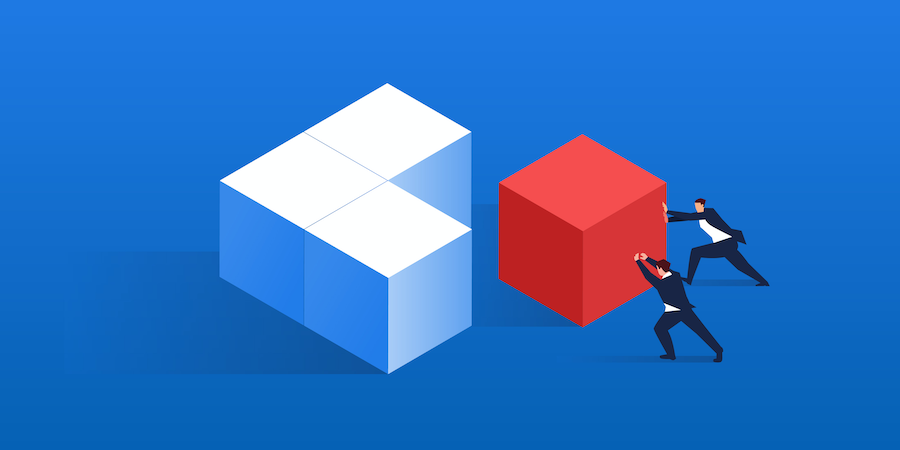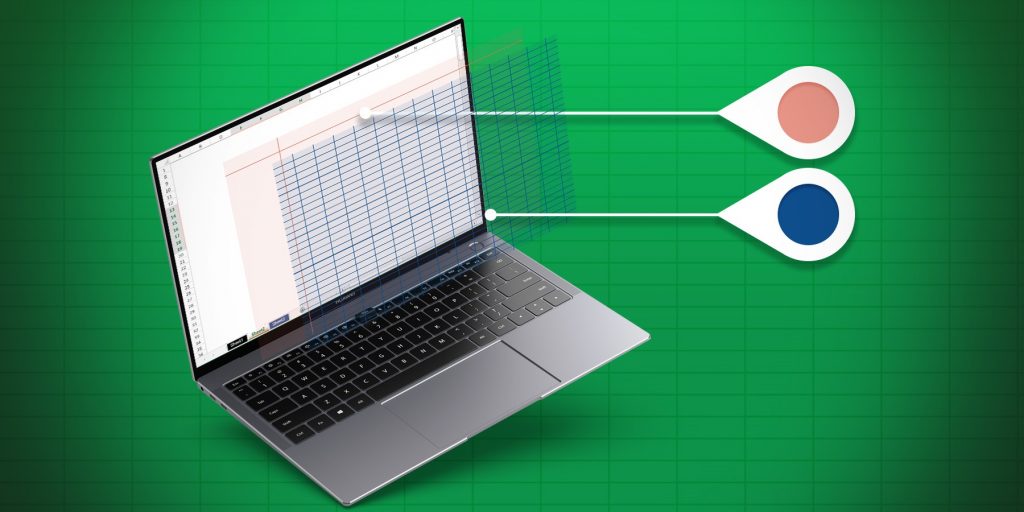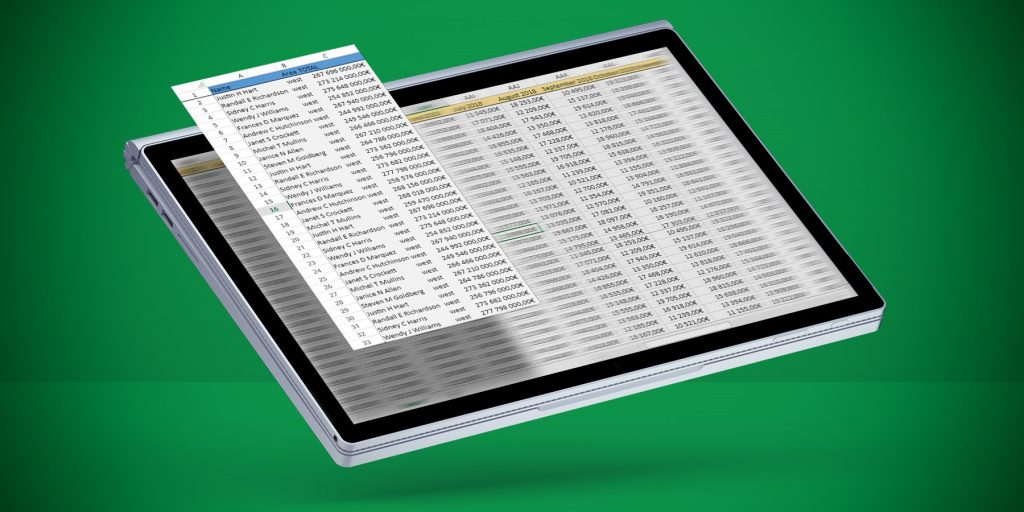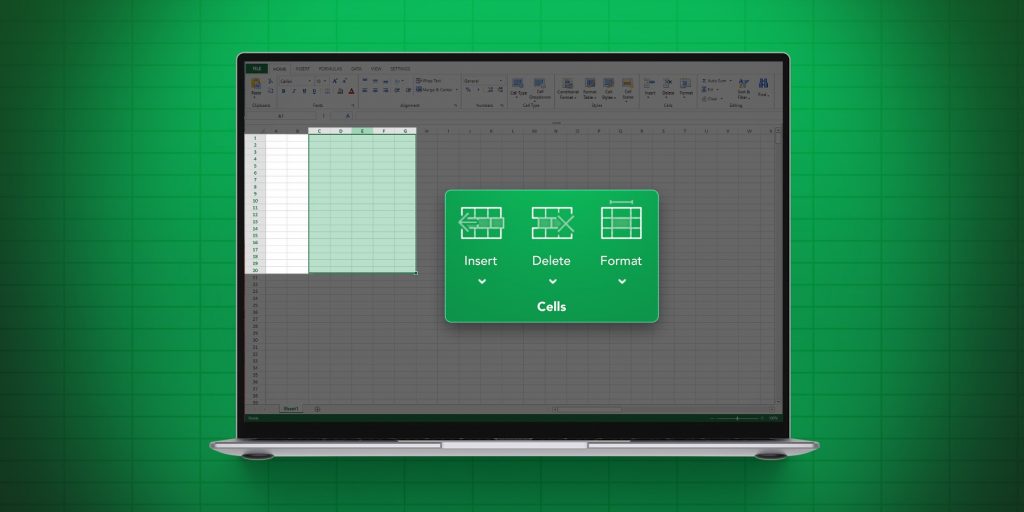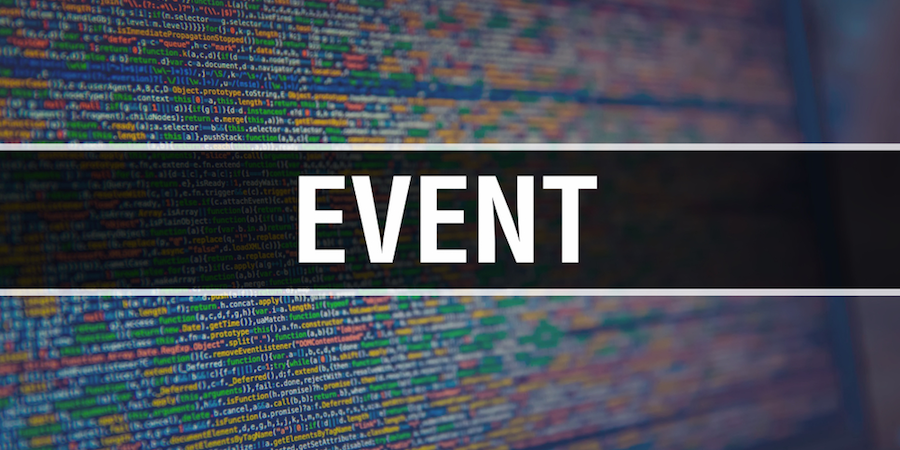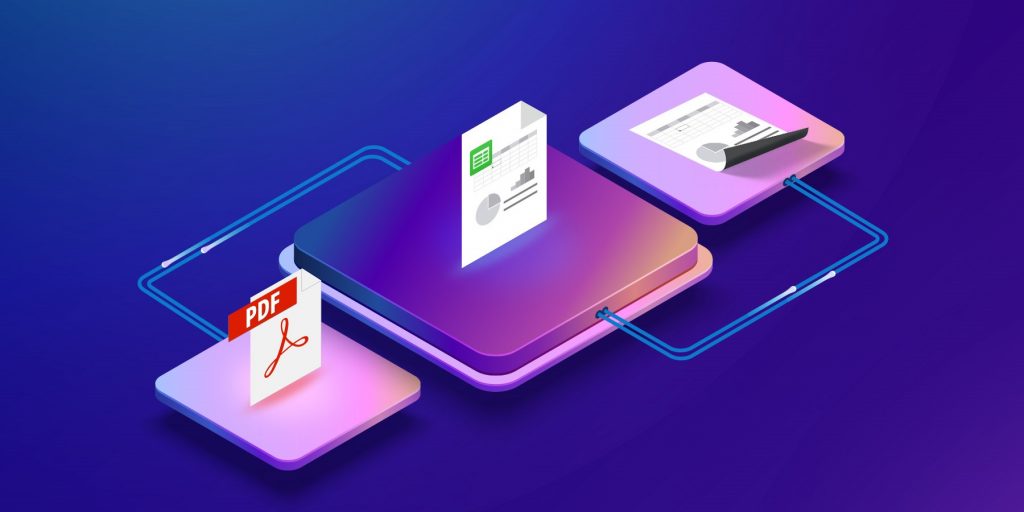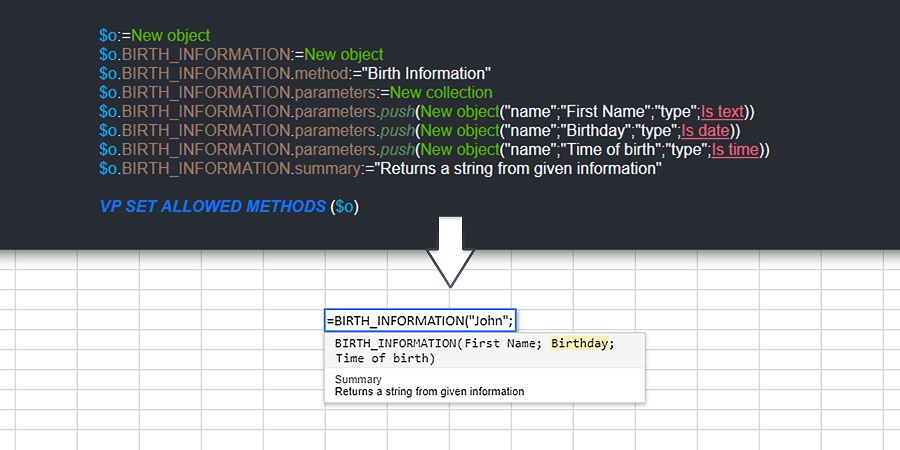4D View Pro: Merge and unmerge cells
Often when you create a table, you might need to combine two or more cells to create a centered title on a particular section of your table. As of 4D v18 R4, a new set of commands is at your disposal to help you merge and unmerge a group of cells by programming. Let’s take a look at some examples.
4D View Pro: Offscreen Areas
Want to dynamically generate 4D View Pro documents on a server and, for example, send them by email or calculate values? 4D v18 R4 introduces a new command to manipulate 4D View Pro commands in an offscreen area: VP Run offscreen area.
4D View Pro: More options to customize your worksheets
To create user-friendly documents, you often need to hide a gridline or header, protect certain cells, or simply change the line color to respect the corporate identity. With 4D v18 R3, you can do all this and more with the new VP SET SHEET OPTIONS command.
4D View Pro: Freeze panes to lock rows or columns
If you have a large table of data, it can be useful to keep an area of a worksheet visible while you scroll to another area. That’s why 4D v18 R2 includes a new command to help you create panes. Say hello to VP SET FROZEN PANES.
4D View Pro: Manage Rows and Columns
More features continue to be added to 4D View Pro’s ever-growing list of capabilities and this R-release is no exception. 4D v18 R2 includes new commands allowing you to add and remove columns or rows, as well as define their size, visibility, and header labels. This blog post shows you how!
New 4D View Pro form events
As of 4D v18, a new set of 4D View Pro form events are available. They return special information that can be accessed with the new FORM Event command, introduced in this blog post. Say hello to: “On Column Resize”, “On Row Resize”, “On Clicked”, “On Double Clicked”, “On Header Click”, “On Selection Change”, and “On After Edit”.
4D View Pro: SVG conversion
Do you need to print a 4D form with an embedded 4D View Pro document, or maybe displaying part of the document in a 4D View Pro document? With the VP Convert to picture command, you can create an SVG from a part of the 4D View Pro document and handle it like a picture. We’ll show how in this blog post.
4D View Pro: Manage Printing and PDF export
With the VP PRINT and VP EXPORT DOCUMENT commands, you can now print a document or create a PDF version of it. However, in order to create an appealing document for your customer, you not only need to print a document, but also add headers, footers, define the zoom, define the paper orientation, and so on. With 4D v18, it’s all possible thanks to the VP SET PRINT INFO command that allows you to define these attributes and more in your document!
4D View Pro: Get control over your 4D method settings
4D View Pro is getting more feature-rich with every R-release and 4D v17 R6 is no exception! A new command is available which allows you to specify a 4D method’s parameters, name, type, and a summary. Now your methods can be more informative and descriptive, helping end users to use them correctly.
Do you want to declare a date or time? What about giving a short description to help users understand what the method does? It can now be done with VP SET ALLOWED METHODS command!
Customize the style of your 4D View Pro documents
With 4D v17 R6, you can programmatically customize the style of your 4D View Pro documents. There’s three ways to go about it, you can: 1) use the default style commands to define the general style of a sheet, 2) use the stylesheet commands to define frequently used custom styles, and finally 3) use the cell style commands to define the style of specific cells.
Contact us
Got a question, suggestion or just want to get in touch with the 4D bloggers? Drop us a line!
* Your privacy is very important to us. Please click here to view our Policy