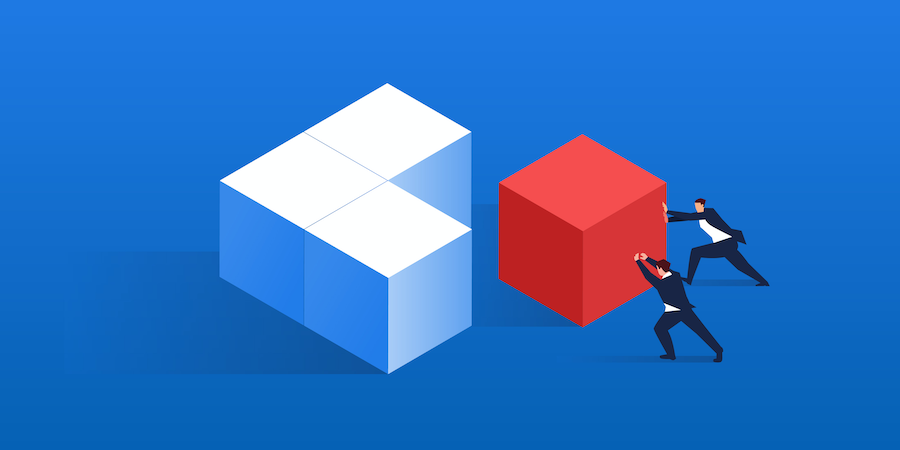Often when you create a table, you might need to combine two or more cells to create a centered title on a particular section of your table. As of 4D v18 R4, a new set of commands is at your disposal to help you merge and unmerge a group of cells by programming. Let’s take a look at some examples.
Merged cells
To create a merged cell, simply define a range with all of the cells you want to combine. Pass the range as parameter to the VP ADD SPAN command and you’ll be good to go!
For example, let’s use the document below:
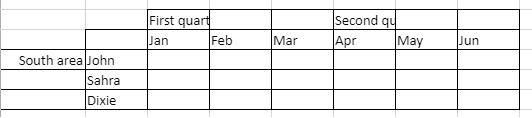
If you want to merge the First quarter and Second quarter cells into the adjacent cells and merge the South area cell into the two rows below it, simply use this code:
// First quarter range
$q1:=VP Cells ("ViewProArea";2;3;3;1)
// Second quarter range
$q2:=VP Cells ("ViewProArea";5;3;3;1)
// South area range
$south:=VP Cells ("ViewProArea";0;5;1;3)
VP ADD SPAN (VP Combine ranges ($q1;$q2;$south))
Here’s the result:

retrieve merged cells
Now if you want to center the text for all of the merged cells in your document, you can use the VP Get spans command to retrieve all the merged cells:
// Search all the merge cells in the spreadsheet
$range:=VP Get spans (VP All ("ViewProArea"))
//apply a style to all spans
$style:=New object("vAlign";vk vertical align center;"hAlign";vk horizontal align center)
VP SET CELL STYLE ($range;$style)

remove merged cells
If for any reason you need to remove the cell spans (aka unmerge the cells) in your document, just use the VP REMOVE SPAN:
// Search all the merge cells in the spreadsheet
$range:=VP Get spans (VP All ("ViewProArea"))
// remove the found merged cells
VP REMOVE SPAN ($range)

Need more information? Check out the documentation.