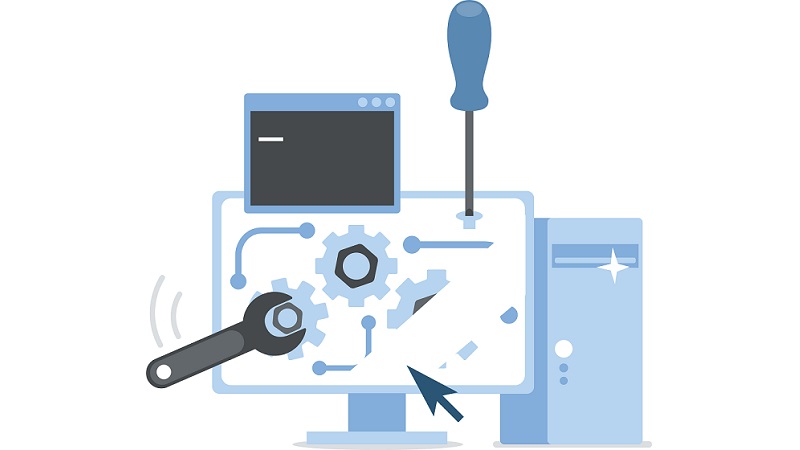4D View Pro: Workbook options
When you create a document with 4D View Pro, you often need to fine-tune your user experience by hiding the sheet tabs and the scrollbars, or by deactivating the context menu or the drag and drop option… All these features and more are now possible thanks to the VP SET WORKBOOK OPTIONS command from the v19 R4.
4D View Pro : sheet management
Sometimes, you need to display different tables of information in one document. For better visibility, it’s often necessary to display them in different sheets. In this case, you need to create, rename, hide or remove a sheet, or simply know which sheet the user is currently on.
With 4D v19 R2, you can manage the sheets in your 4D View Pro documents by programming.
4D View Pro: Enable, Disable, or Force calculations
4D View Pro automatically recalculates the formulas in your worksheet when you change data they depend on (e.g., entries, formulas, names, etc.).
But what if you want to make your UI more interactive and trigger the calculation of formulas whenever you want? 4D v18 R4 makes it possible thanks to three new commands: VP SUSPEND COMPUTING, VP RESUME COMPUTING, and VP RECOMPUTE FORMULAS. These commands let you suspend and resume the calculation of all formulas in your document, or force their recalculation.
4D View Pro: More options to customize your worksheets
To create user-friendly documents, you often need to hide a gridline or header, protect certain cells, or simply change the line color to respect the corporate identity. With 4D v18 R3, you can do all this and more with the new VP SET SHEET OPTIONS command.
4D View Pro: Freeze panes to lock rows or columns
If you have a large table of data, it can be useful to keep an area of a worksheet visible while you scroll to another area. That’s why 4D v18 R2 includes a new command to help you create panes. Say hello to VP SET FROZEN PANES.
4D View Pro: Manage Rows and Columns
More features continue to be added to 4D View Pro’s ever-growing list of capabilities and this R-release is no exception. 4D v18 R2 includes new commands allowing you to add and remove columns or rows, as well as define their size, visibility, and header labels. This blog post shows you how!
Customize the style of your 4D View Pro documents
With 4D v17 R6, you can programmatically customize the style of your 4D View Pro documents. There’s three ways to go about it, you can: 1) use the default style commands to define the general style of a sheet, 2) use the stylesheet commands to define frequently used custom styles, and finally 3) use the cell style commands to define the style of specific cells.
A powerful & feature-rich ribbon for 4D View Pro
In addition to the existing toolbar, we’re proud to announce the addition of a very powerful ribbon-style toolbar to enhance the 4D View Pro user interface. Just select an option in the Property List and you’re off and running!
Contact us
Got a question, suggestion or just want to get in touch with the 4D bloggers? Drop us a line!
* Your privacy is very important to us. Please click here to view our Policy