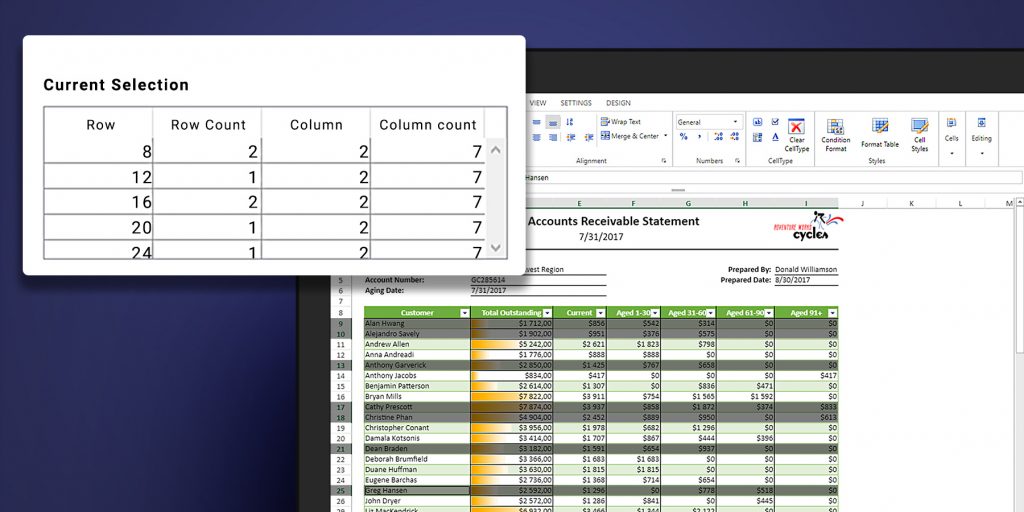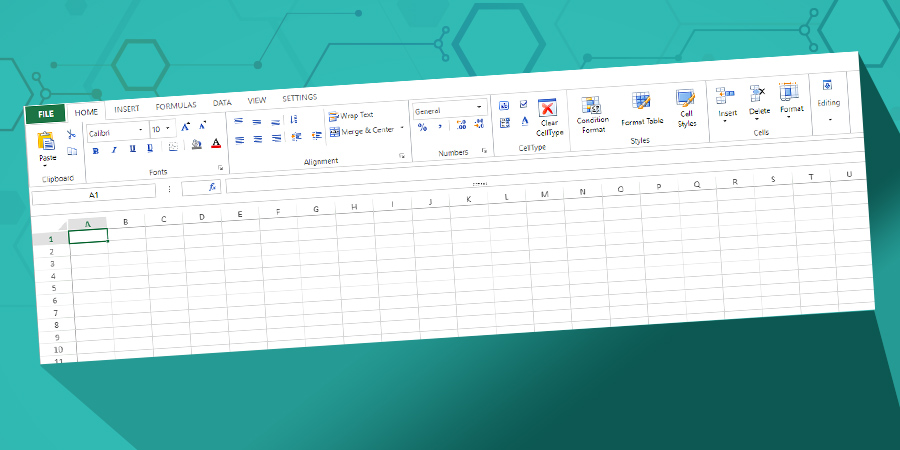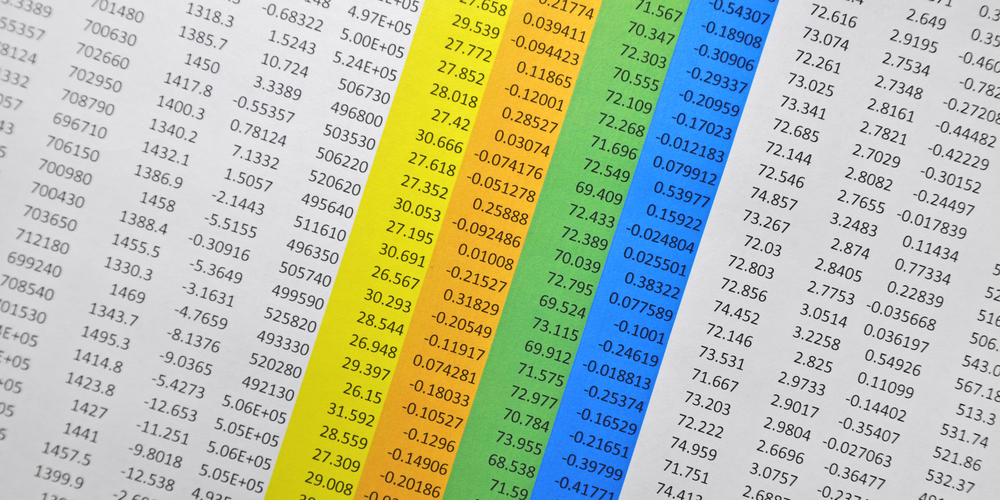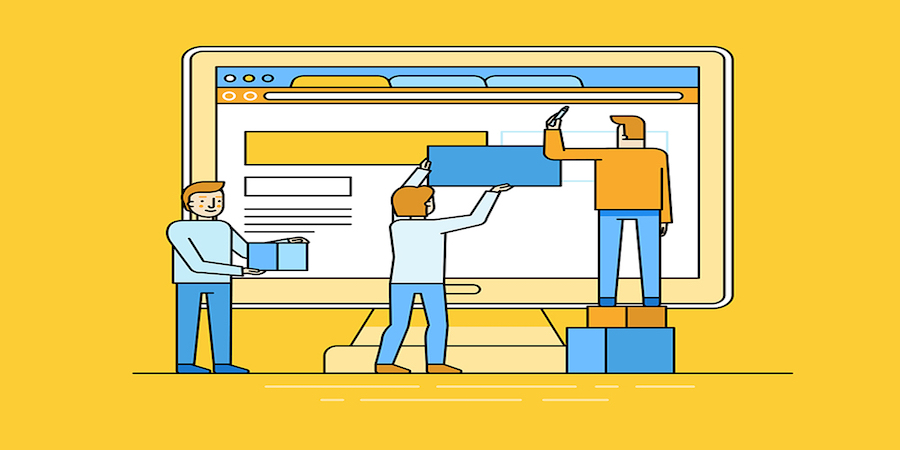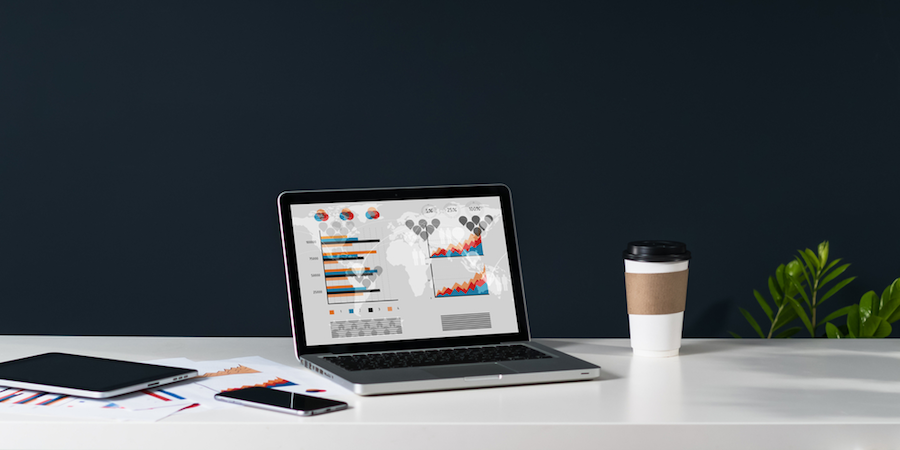Use collections to write and read in 4D View Pro
If you need to read or write hundreds of different values or formulas, you can do it faster, easier, and at the same time by using collections. New commands are available for this: VP SET VALUES, VP Get values, VP SET FORMULAS, and VP Get formulas.
Manage selections and the active cell in 4D View Pro
Typically, 4D View Pro requires that you identify the cell being worked with and where data will be entered (the active cell). You may also need to select some cells and then perform an action, such as formatting or entering values in them. 4D v17 R5 provides a new set of commands to help you manage both the active cell and cell selections.
A powerful & feature-rich ribbon for 4D View Pro
In addition to the existing toolbar, we’re proud to announce the addition of a very powerful ribbon-style toolbar to enhance the 4D View Pro user interface. Just select an option in the Property List and you’re off and running!
Name your ranges and formulas in 4D View Pro
4D v17 R4 is on the way with a cool new 4D View Pro feature: named ranges and formulas. If you need to use formulas with references to cell(s) or constant(s), this feature can be a great help!
With these new commands, your formulas are more readable and easily accessible with 4D View Pro’s automatic completion.
Get and Set cell content in 4D View Pro
The ability to interact with a document via programming is an important part of using 4D View Pro. Now you can fill your documents by programming. You can set data as labels, database fields, or formulas in your document. Of course, if you can set, you can get too! You can also retrieve cell formulas or values entered by your users.
Code a range in 4D View Pro
4D v17 R4 brings new features to 4D View Pro and one of them is the creation of ranges with code.
First, you need to define a range object to manipulate your cells by programming. You can do this in 4D View Pro with the following new commands: VP Cell, VP Cells, VP Column, VP Row, VP All and VP Combine ranges.
Work with .xlsx documents using 4D View Pro
Do you need to open a Microsoft Excel document directly in your 4D View Pro area, or convert a 4D View Pro document to Microsoft Excel format to send it to a customer? It’s now possible! Thanks to this feature, your 4D business applications have taken a further step towards better compatibility with the MS Office environment.
Use methods and database fields in 4D View Pro
With 4D v17 R2, it’s now possible to call 4D project methods and fields from within your formulas. This not only extends the possibilities of your 4D View Pro documents, but as the conversion process is continuously improved, calls to 4D methods and fields in converted 4D View documents are also preserved.
4D View Pro: New options for an enhanced user interface
UI is all about personal preference, and 4D View Pro gives you two new options to enhance yours.
Two properties have been added to the Property List in the new Appearance section. They allow you to tailor your 4D View Pro documents with a new user interface. The first property, User Interface, allows you to switch between two different display modes: Toolbar and None. The second property, Show formula bar, is a checkbox to hide or show the formula bar.
Create a 4D View Pro document offscreen
Do you need to create a 4D View Pro document using code, without any user interface? It’s possible! Because 4D View Pro documents are objects, it’s very easy to create off-screen documents. You can create a new document in a variable of object type and manipulate it through its properties. When your document is ready, you can register it in your database, in a file, or display it directly in a 4D View Pro area.
Contact us
Got a question, suggestion or just want to get in touch with the 4D bloggers? Drop us a line!
* Your privacy is very important to us. Please click here to view our Policy