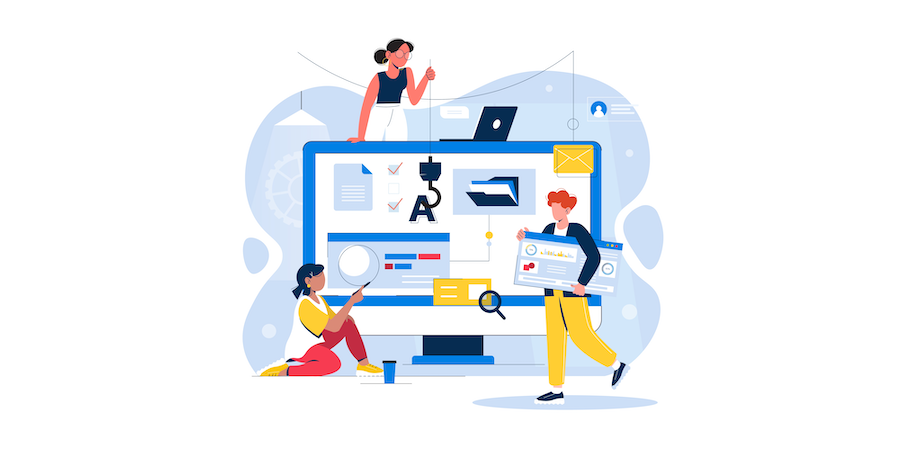Evolution of Form Objects
To allow you to make the most beautiful interfaces, we continue to improve the form objects. Since 4D v19 R6, you can define a rounded border for static text and input text form objects.
With 4D v20, new possibilities are available.
- For buttons, radio buttons, and checkboxes, we have added new settings for the text and the icon.
- For radio buttons and checkboxes, the number of states for the icon has been improved to allow a better rendering for the end user.
Tips & Tricks for your 4D Apps – July Edition
by Add Komoncharoensiri, Director of Technical Services at 4D Inc
Here we go with another set of tips and tricks.
As you know, 4D Knowledge Base is a library of information about the 4D technology where weekly tech tips and monthly technotes are actively published. If you missed the last tips on the KB, that’s fine; here is a compilation from the past few weeks.
This blog post covers 16 tips:
Apply naming conventions with Form macros
by guest author Michael Höhne, 4D developer (Munich, Germany)
There’s a feature in 4D v18 R5 that may have been overlooked, or at least hasn’t gotten much attention so far: Form macros. To be honest, I hadn’t spent much time on them either, until recently. In this blog post, I’ll show you a macro that saves a lot of time when applying naming conventions to list box columns, column headers, and footers. You can easily change it to fit your needs. A dedicated repo is also available on Github.
6 practical examples on how to use macros
4D 18 R5 introduced form macros. They can be incredibly useful, for example, by providing an ideal way to save time on repetitive tasks. In this blog post, we’ll show you some basic examples to learn more about how macros work and the possibilities they offer. All of the following examples are available on GitHub.
A new command to open a Form in the Form Editor
4D v18 R5 provides a new 4D command to open a form in the form editor. This can be especially useful for analysis or introspection tools.
Automate repetitive tasks and more with form macros!
If you’re a fan of macros in the code editor, then 4D v18 R5 has some good news for you … because now macros are also available in the form editor!
Let me start by telling you how useful macros can be for you. Have you ever needed to use formatting or naming rules in your application, then apply them to each new form? Or maybe you’ve had to work on existing forms created by someone else, and always need to do the exact same checks and analyses before getting started. If you’ve ever encountered one of these scenarios, then 4D v18 R5 is for you because it gives you the ability to create macros and save time on predictable, repetitive tasks.
Preview your CSS directly in the form editor!
In 4D v18 R5, you can preview the final CSS rendering in the form editor WITHOUT running your dialog. Yes, you heard that right. Standardizing and reviving your forms has never been easier!
If you haven’t yet heard about CSS in 4D, now’s the perfect time to learn more! Introduced in 4D v18 for project applications, this concept includes enhanced and quick style sheets based on CSS. I recommend taking a look at this blog post.
A new tool to easily build Entity Selection list boxes
To display a list of records, an entity selection list box is the most suitable when using ORDA technology. 4D v18 R2 simplifies your life with a new tool to easily build entity selection list boxes: List box builder. What is it? It’s a simple dialog where you can set up your list box in a few quick steps (select the table and fields to display, enter column titles, and define the column order).
Project databases: Improved views in the form editor
The Form Editor allows you to create, modify, and customize your forms. Several tools are available to make your work easier, one of which is the Views palette. This tool makes it easy to build complex forms by distributing objects into different views. The views enable objects to be hidden or displayed as needed.
What if you’re working on a form developed by someone else? How can you quickly determine if the form uses views? Are there limitations on the number of views permitted? 4D v18 R2 and project databases eliminate these existential questions while greatly enhancing the user experience!
Project databases: New possibilities with the Form Editor
With the introduction of project databases, we’ve also modified the interface of some 4D dialogs. In this blog post, we’ll present some of the changes we’ve made to the form editor.
Contact us
Got a question, suggestion or just want to get in touch with the 4D bloggers? Drop us a line!
* Your privacy is very important to us. Please click here to view our Policy