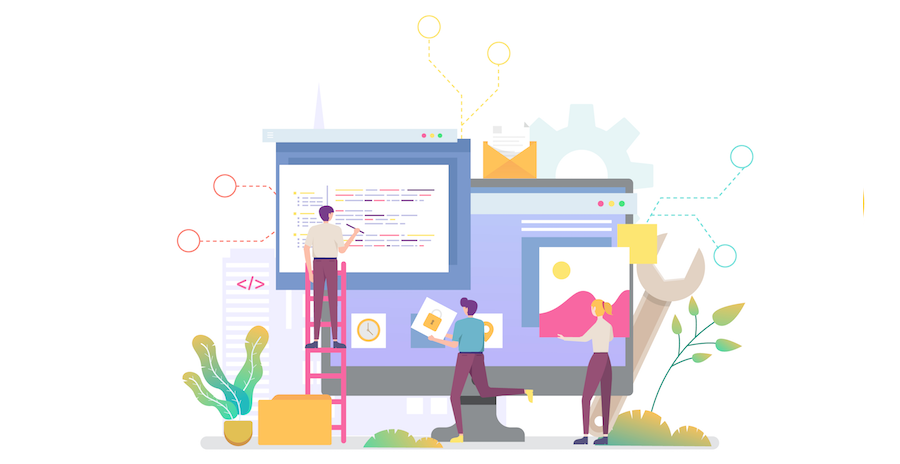With the introduction of project databases, we’ve also modified the interface of some 4D dialogs. In this blog post, we’ll present some of the changes we’ve made to the form editor.
Form architecture
Let’s start with a reminder of how the forms are organized.
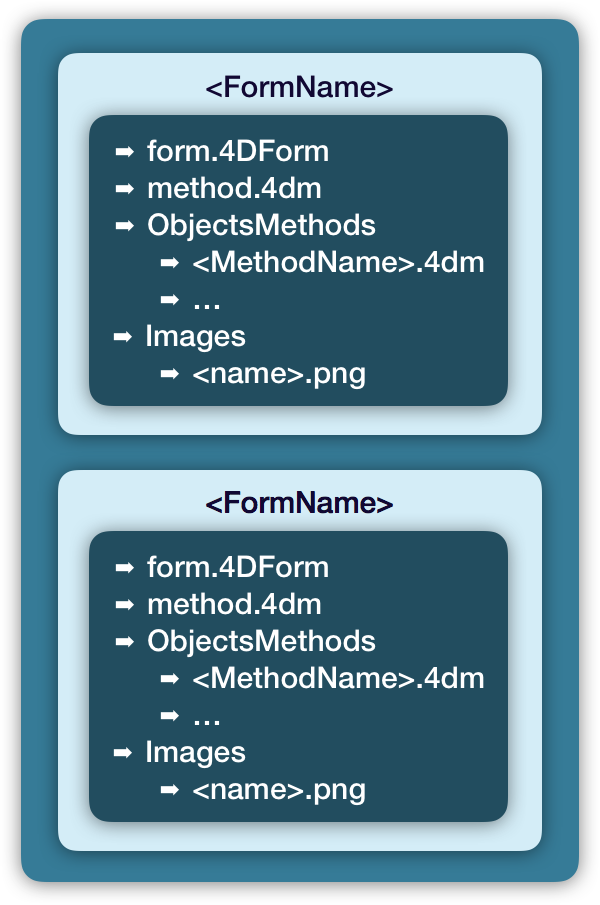
A folder with the form name is created for each form in:
- “/SOURCES/Forms” for Project Forms
- “/SOURCES/TablesForms/<TableNumber>” for Table Forms.
Each form folder is composed of:
- Form description
- Form method
- “ObjectsMethods” folder
- Form object methods
- “Images” folder
- Image files
property list tips
You may have noticed that some of the properties in the Property List are in bold text. Why? It’s very simple: properties in plain text use the default value and properties in bold text have been overridden by the designer.
In this video, we demonstrate the bold text, how to reset a value, and how this information can be useful with style sheets.
Improvement FOR object groups
4D lets you group objects so that you can easily select, move, and modify them as a whole. In this video, we show you the improvements made for groups in project databases.
For example, to select a single object in a group: first click on an object in the group to select the group, then click on the specific object you want to select.
If you select a group, the alignment and distribution actions are available. The actions apply to all of the objects in the group.