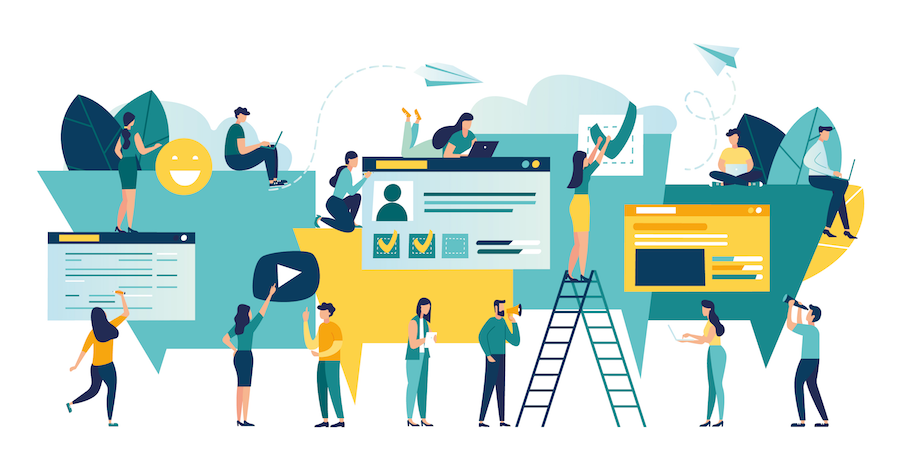Classic 4D binary structures let you define style sheets to specify the font, font size, and text style to use in your forms for both the macOS and Windows platforms. Project databases let you go even further by letting you define the properties of a 4-state button or specify the color and border of all line objects or even set the header height of all of an application’s list boxes! Inspired by the grammar and syntax of CSS, 4D adapted it to meet the specific needs of the forms in 4D project databases. Thanks to style sheets, you can configure all of the properties to create truly visually appealing forms. This blog post shows you how!
Platform
In project databases, you can define individual style sheets for both platforms (Windows or macOS) as well as an “overall” style sheet.
Why would you want different style sheets per platform? Because often a different font / font size is used on macOS than the font / font size used on Windows. On the other hand, the color of the text is often identical for both.
Now, you can define common styles in the “stylesheets.css” file and platform-specific styles in their own files: “stylesheets_mac.css” and “stylesheets_windows.css”.
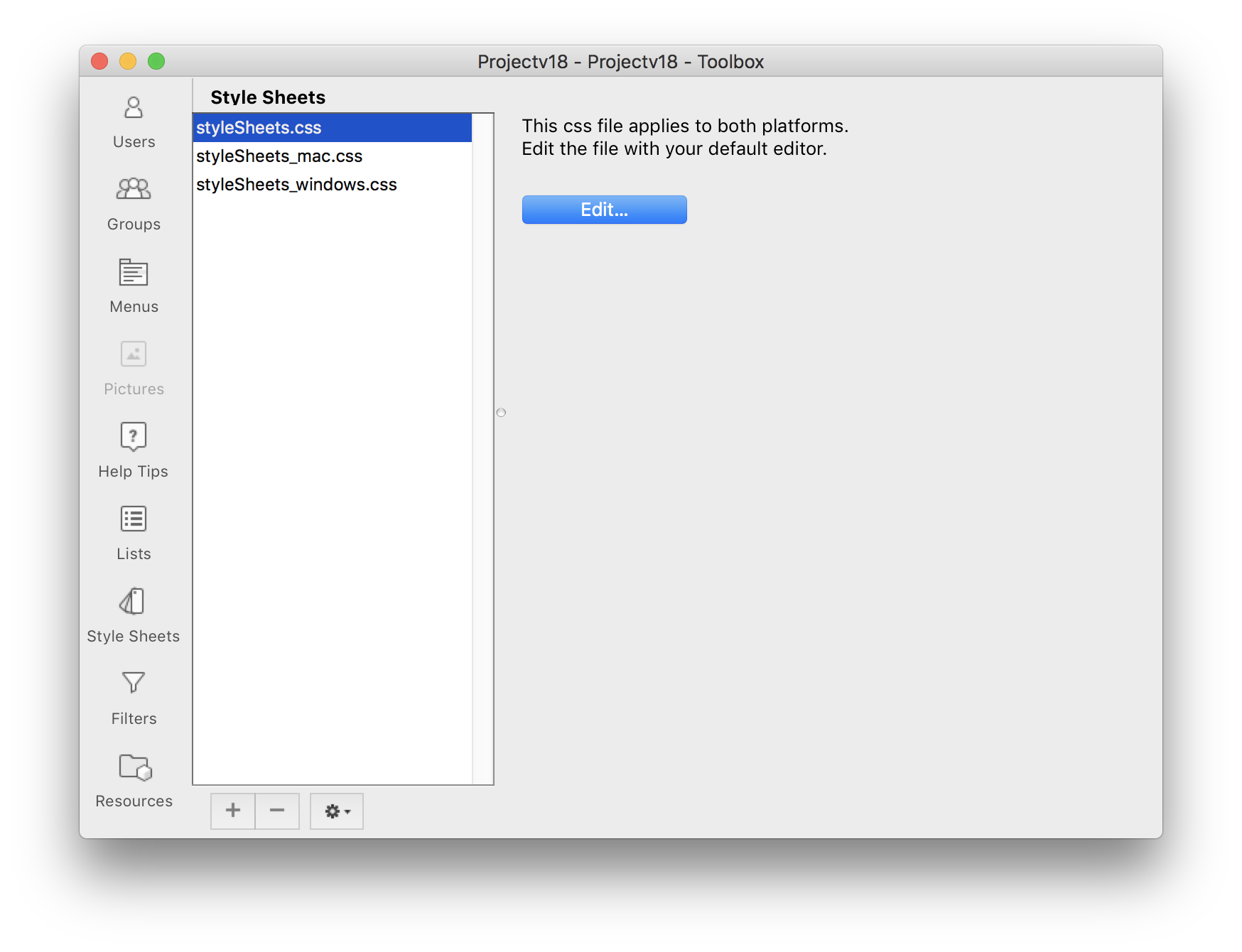
Properties
One of the major revolutions in project databases is that all properties supported by form objects can be used in style sheets.
For example, you can create a “buttonAction” class to create 4-state buttons with the “toolbar” look, gray text, and not focusable:
.buttonAction {
iconFrames: 4;
style: toolbar;
stroke: grey;
focusable: false;
}

This makes it easier to design forms for your application while maintaining the same graphic design.
Selectors
Another big change is that you can create style sheets by class, by object type, object name, or attributes.
Object type selector
With the object type selector (equivalent to the CSS element selector), you can define common properties applicable to all objects in the database. For example, all list boxes must have a 2-line header, empty lines should not be displayed, and row background colors should be gainsboro and whitesmoke:
listbox {
headerHeight: 2em;
hideExtraBlankRows: true;
fill: gainsboro;
alternateFill: whitesmoke;
}

Thanks to this selector, you can define your own look and feel for your form objects.
Attribute selector
With the attribute selector, you can define a style sheet by a property value.
For example in the input/output data forms, I have buttons to add, edit, or delete records. All of these buttons use the same icon, title, and help tips.
Why not create a style sheet for action buttons and designate a specific value for the action property? For example, if the action property is set to “editSubrecord”:
.buttonAction[action=editSubrecord] {
icon: url("/RESOURCES/Images/Buttons/edit.png");
tooltip: ":xliff:button_tip_EditRecord";
text: ":xliff:button_EditRecord" !important;
}

As a bonus, a live action demonstration!