You have made your first application with 4D for Android. Congratulations!
After visualizing the simulator’s result, you want to test it on your smartphone to appreciate the interaction, the fluidity…
It’s straightforward! All it takes is one action on the smartphone and another one in the project. Let’s see the details.
Smartphone side
A manipulation is necessary on your phone to allow communication between your development machine and your phone. You need to enable USB Debugging in the Developer Options settings. If you can’t find the Developer Options item in your settings, you need to do some magic by clicking 7 times on the build number. 🙂
If you can’t find it or don’t understand it, don’t panic; read this Android user guide, which explains how to do it depending on the Android versions.
Mobile Project side
First, plug in your smartphone. Then, select your physical device from the list, and click on “Build and Run.”
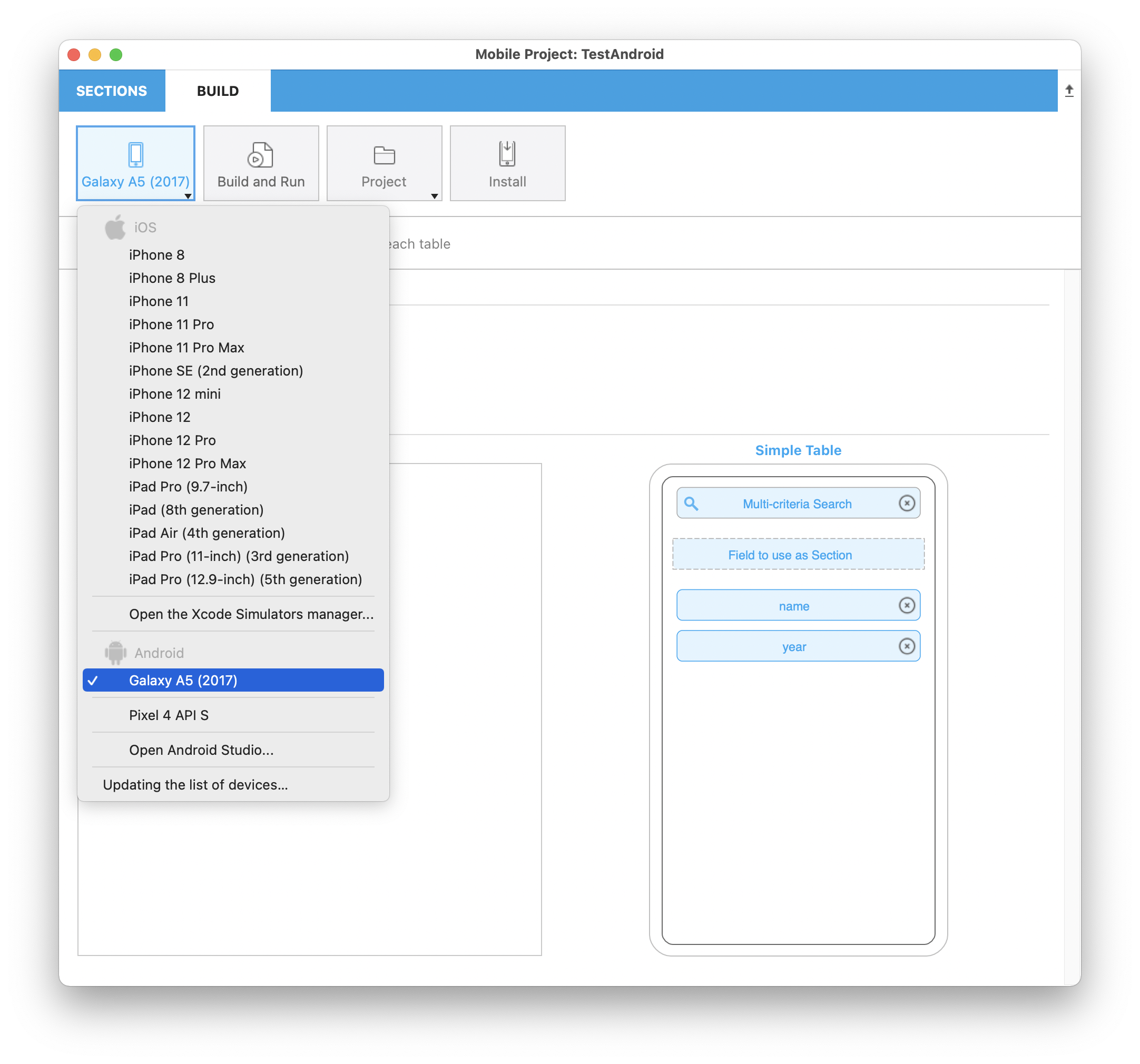
For Windows developers, you need to install a USB driver corresponding to your device.
You can find the details here.
And…
And if you’d like to continue customizing your application, try out the templates from the gallery available on GitHub. You can also enrich the community by sharing yours.

