Our mobile products (4D for iOS and 4D for Android) were both built with simplicity in mind, allowing you to build apps easily, in a few clicks.
That also includes a crucial step: choosing a main color for the app. That’s why, since the introduction of 4D for iOS, the main color of your mobile application was defined by the dominant color of your application’s logo.
With 4D v19 R2, we’re giving you a feature that lets you easily define the main color of your iOS and Android app, by selecting it from a color picker fully integrated into the project editor.
Here’s how:
When you create a mobile project, a default 4D icon is used in the General section. By default, the dominant color of this icon is used to colorize various elements of your mobile app automatically, such as the navigation bar or the buttons for example.
How it works
The new feature allows you to change the main color to get a different dominant color in your app.
To do this, click on the little square next to the icon, then click on Use system color selector… to display the system color picker.
From here, you can define the new app’s main color :
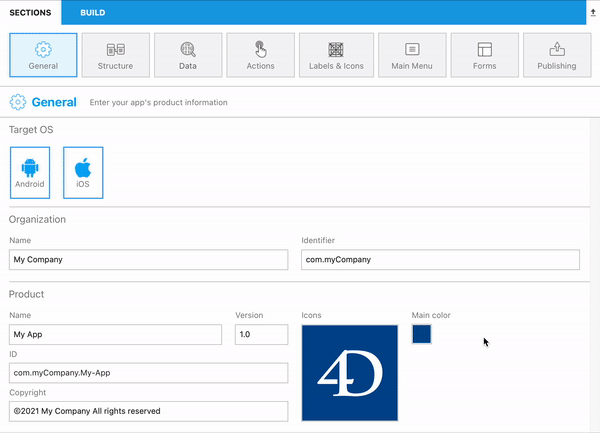
And here’s the result after having selected a new color for iOS and Android:

You can always retrieve the main color of the icon by clicking on Use the main color of the icon option, from the same menu :

And here’s the result after having selected the dominant color of the icon for iOS and Android:

Don’t hesitate to give us feedback on the 4D forum, and check out the dedicated documentation for more details.

