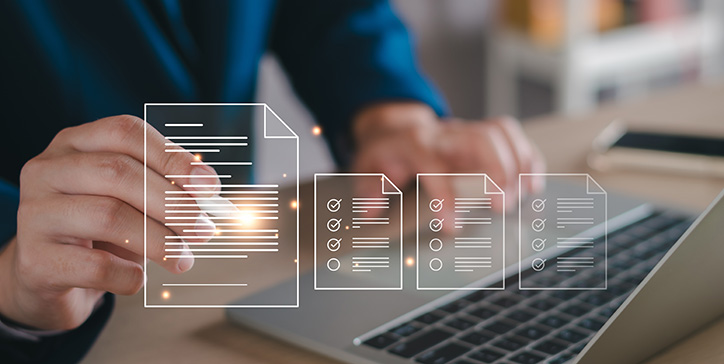4D Write Pro. New Section Options Available in the Interface
As you know, 4D Write Pro manages two types of sections, continuous or with page breaks.
Whether you prefer distinct right-sided pages from the left or want the initial page to stand apart from the rest, these possibilities were once confined to programming or the context menu. However, there’s a positive shift on the horizon – the interface is evolving!
What’s new in the 4D Write Pro Interface widget?
4D Write Pro offers many possibilities for both developers and end-users. A wide range of commands and standard actions are available for developers to create advanced and beautifully designed documents, while end-users are offered two feature-rich interface widgets.
Guess what 4D v19 R5 is bringing? Yes, we’ve added a set of features to the interface widget, such as management of line height!
Here are the new features in 4D v19 R5:
4D Write Pro – Continuous Section Breaks
Starting with 4D v19 R3, 4D Write Pro supports continuous section breaks.
A continuous section break creates a section in its own right but without causing a page break.
This allows, among other things, to have different numbers of columns on the same page!
4D Write Pro: Easily locate all the breaks
4D Write Pro documents support five types of breaks:
- line breaks
- paragraph breaks
- page breaks
- section breaks
- column breaks
Sometimes, you need to locate a certain type of break to replace it with another, or simply delete all its occurrences in the document. To make this possible, we developed a new function: WP Get breaks.
Manage sections with code in a 4D Write Pro document
Want a different background per section? Or maybe a different margin per section? How about a different number of columns per section? Want to do all this with code?
With 4D v17 R3, you can manipulate sections with code to create complex and beautiful 4D Write Pro documents!