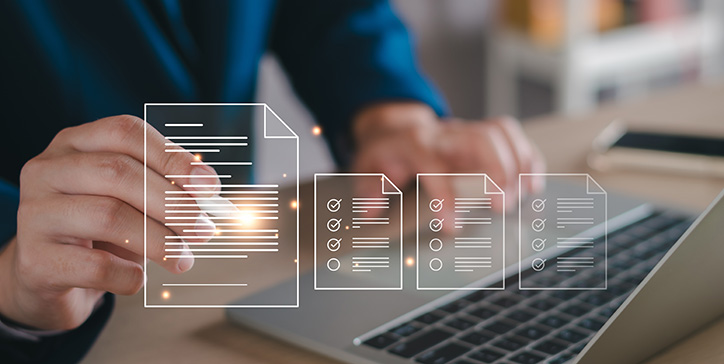As you know, 4D Write Pro manages two types of sections, continuous or with page breaks.
Whether you prefer distinct right-sided pages from the left or want the initial page to stand apart from the rest, these possibilities were once confined to programming or the context menu. However, there’s a positive shift on the horizon – the interface is evolving!
From one section to another
A section break allows you to change many things within the same document, including margins, headers, and footers (present or not), the number of columns, and paper orientation in the case of a section break with a page break.
When defining a separate first page or different right and left pages, the same changes can be defined in “sub-sections.”
A LITTLE MENU THAT MAKES EVERYTHING EASIER
Since sections and subsections exist, there are buttons for inserting as many section breaks as needed.

These two buttons now display menus that allow you to insert section breaks (as before) and access the options for different pages! This makes it extremely easy to define that for the current section (the one where the cursor is located), the first page will differ from the following ones, or the right and left pages should be differentiated. This new menu also allows the removal of headers and footers of sections and sub-sections.

Conclusion
A quick reminder by way of conclusion: When a section break is inserted (continuous or not), the new section created is not blank. By default, it has the same characteristics as the section from which it was generated. It is, therefore, up to you to redefine these options for the new section if those of the previous section are not what you want.
Happy documents and pleasant section breaks, with or without options!