Starting with 4D v19 R3, 4D Write Pro supports continuous section breaks.
A continuous section break creates a section in its own right but without causing a page break.
This allows, among other things, to have different numbers of columns on the same page!
Insert continuous section breaks
continuous section breaks
Continuous section breaks can be used to produce documents such as the one below:
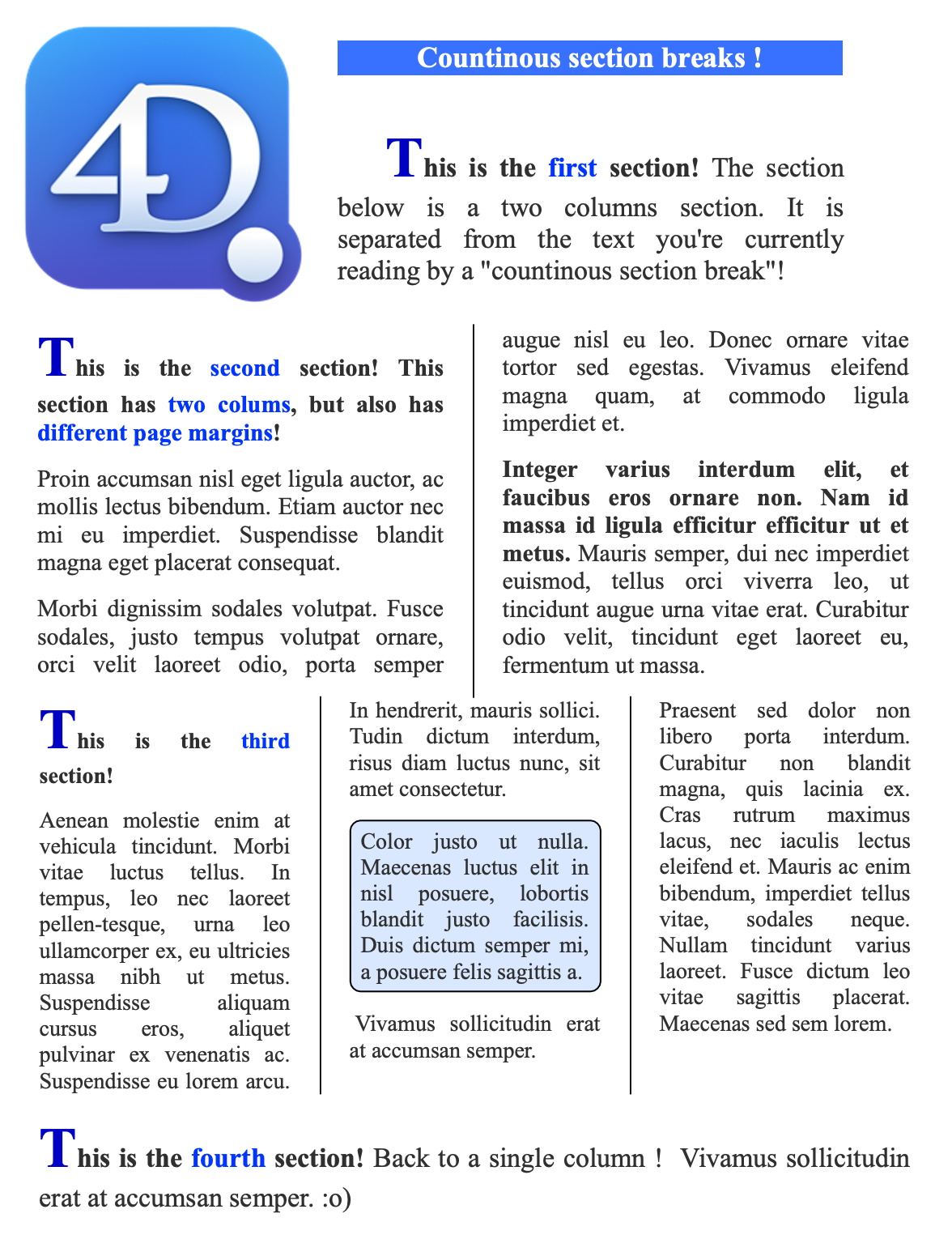
The new section can immediately have a different number of columns than the one before it (this is the main interest of continuous section breaks) but also different margins.
On the other hand, the headers, footers, anchored images, etc. of this new section will only be taken into account when a physical page break has occurred.
Programming and Standard Action
Inserting a continuous section break can be done in many ways:
By programming via the WP Insert break command, which now supports a new value: wk continuous section break.
$selection:=WP Selection range(WParea)
WP INSERT BREAK($selection; wk continuous section break; wk replace)
By using a menu with an associated standard action:
APPEND MENU ITEM($menu; ak standard action title)
SET MENU ITEM PROPERTY($menu; -1; Associated standard action; "insertContinuousSectionBreak")
Or even more simply, by adding a standard action to a button:

user interface
The user interface has been improved to include this new feature.

Don’t forget, the source code is available on GitHub. Feel free to adapt it to your needs!
Conclusion
It’s now possible to have different numbers of columns on the same page. Many other options are also available and will offer you new possibilities for the layout of your professional documents.

