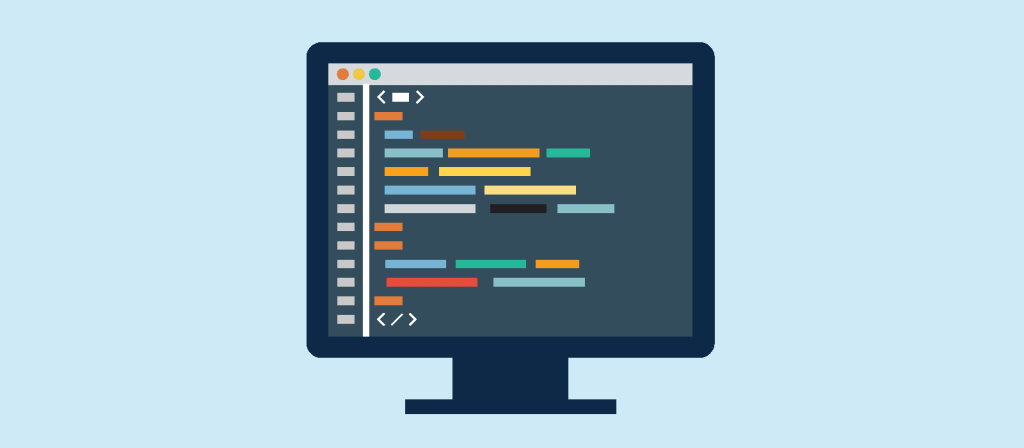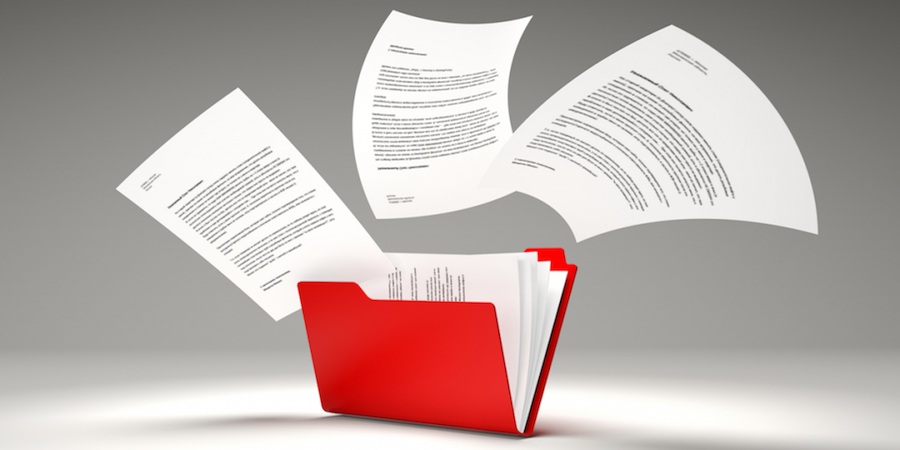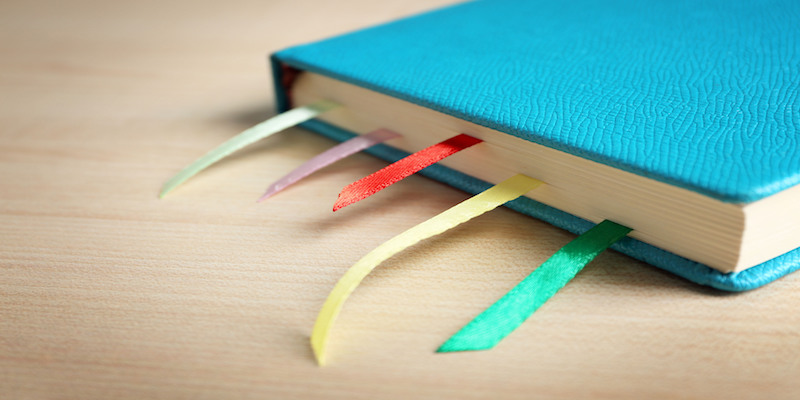New preferences in Method Editor
You want to visualize occurrences of a given variable in the 4D method editor? Or you find your method code too heavy with all those block icon and lines everywhere that it’s becoming hard to read?
With 4D v16 new preference options are available in the code editor to make the 4D developers’ life easier!!
User settings linked to the data file
If you’re used to run multiple 4D instances of an application on the same system, we are introducing with 4D v16 a feature that will simplify your life.
You now have the possibility to associate a set of different user settings with each data file.
Preemptive processes for 4D language
Since 4D v11, the database server and SQL server both use preemptive multi-threading. Starting with 4D v13, the Web Server in Static mode also uses preemptive. Now with v15 R5, the 4D language can also be run in preemptive processes.
4D Write Pro: Document Creation by Programming
One common usage of 4D Write was to create documents automatically, such as invoices, reports, orders, based on templates created or designed by the end user.
4D Write Pro v16 will support this usage with the new concept of bookmarks, that can be used to easily build new documents section by section.
New “Get 4D File” command
In 4D v16, a new Get 4D File command returns the file path to different 4D files. You can now easily retrieve the path for the following files:
- Backup configuration file
- Last backup file
- User structure settings file
- User data settings file
A new feature in 4D Write Pro: “Bookmarks”!
Bookmarks can now be created inside 4D Write Pro documents. But what are bookmarks exactly? A bookmark is a named reference matching a text selection of a 4D Write Pro document.
Several bookmarks can be present inside a single document. Once bookmarks have been created, they can be retrieved as a list of names, then using one of them allows retrieve the range of the corresponding text.
Get list of formats contained in C_PICTURE
A picture field or variable can store different image formats – and even one image in several formats at the same time. As example, an image could be stored as PNG, SVG and MacPICT – in the same variable.
The new GET PICTURE FORMATS command permits you to get the number and types of format that are contained in a C_PICTURE variable.
View properties in 4D Write Pro
From 4D v16, you can define at design phase the way a 4D Write Pro document will be displayed in a 4D Write Pro area. Without writing a single line of code, you can define several view attributes such as the resolution, zoom, page view mode. Advanced properties are also available to define whether you want to show 4D expressions or values for instance. Again no code to write, just a checkbox and it’s done.
Protection of 4D Write Pro dynamic expression evaluation
With 4D v16, 4D Write Pro is now providing a higher level of protection regarding the evaluation of 4D expressions in documents.
Developers can now fully rely on 4D for checking the evaluation of these expressions. By doing so, end-user machines and databases will be automatically protected from any possible side effects.
A valid 4D expression can be a field, a variable, a 4D command, a statement returning a value, a project method, and so on.
Starting with 4D v16, “unsafe” 4D expressions will no longer be evaluated and an error will be displayed instead.
Exchanging messages between processes
4D v15 R5 introduces a new, simple and powerful way to exchange information between processes and also between processes and forms. This feature is based upon an asynchronous messaging system that allows processes and forms to be called and asked to execute methods with parameters in their own context.
Contact us
Got a question, suggestion or just want to get in touch with the 4D bloggers? Drop us a line!
* Your privacy is very important to us. Please click here to view our Policy