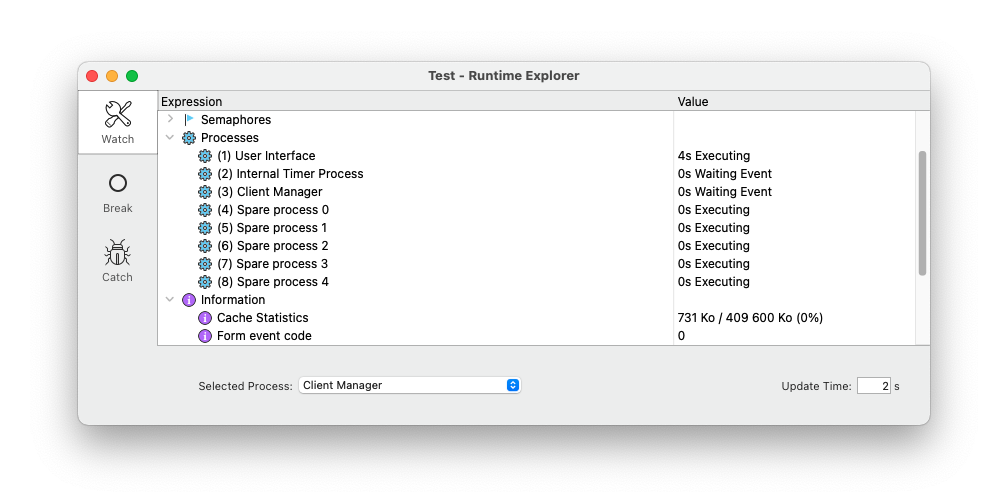The Runtime Explorer is accessible to users belonging to the group having access to Design mode. Let’s see how to use it another way.
The Runtime Explorer is a great tool to check what happens in an application, but it’s a tool for experts. It’s the reason why its access is limited to developers (users in the group having access to Design mode).
In binary databases, access to the Runtime Explorer was too constrained. On the other hand, in single-user built project applications, where the current user is always the Designer, the Runtime Explorer access was too lazy.
To correct these behaviors, we’ve implemented several changes described below:
In single-user built project applications, 4D now denies access to the Runtime Explorer via a shortcut: CMD+SHIFT+F9 on macOS and CTRL+SHIFT+F9 on Windows. This is valid for any user because, in this kind of application, the user is always the Designer.
For any kind of 4D application (binary and project), for users without access to the Runtime explorer, the shortcut (CMD+SHIFT+F9 on macOS and CTRL+SHIFT+F9 on Windows) is now free of use for developers. If the application user belongs to a group with access to the Runtime explorer, then this shortcut will still open the Runtime explorer.
4D also offers another way to open the Runtime Explorer with the new command OPEN RUNTIME EXPLORER. This command will display the Runtime Explorer whoever the current user is. If you use this command, it’s up to you to grant or deny access to the Runtime Explorer based on the group, and to determine by yourself who can open it, using a button in a form, a menu item, or your own shortcut with the ON EVENT CALL command!