The code editor’s feature set grows with every release, and 4Dv19 is no exception.
Every developer has their own special – and sometimes peculiar – taste when it comes to their code editor (font, font size, color of the elements, etc.). What looks great and boosts productivity for one developer can be an obstacle for another. That’s why 4D v19 introduces theme management.
If “creating my own theme” is on your bucket list, now is the right time to check it off! 4D v19 comes with basic themes that you can enrich and adapt to your own taste.
Selecting a theme
By default, 4D offers two themes:
- the “default light theme” (based on the classic color editor)
- the “default dark theme” (new color)
In the 4D preferences dialog, you can choose a theme for the code editor. You can also duplicate a theme and change the few elements that don’t suit you.
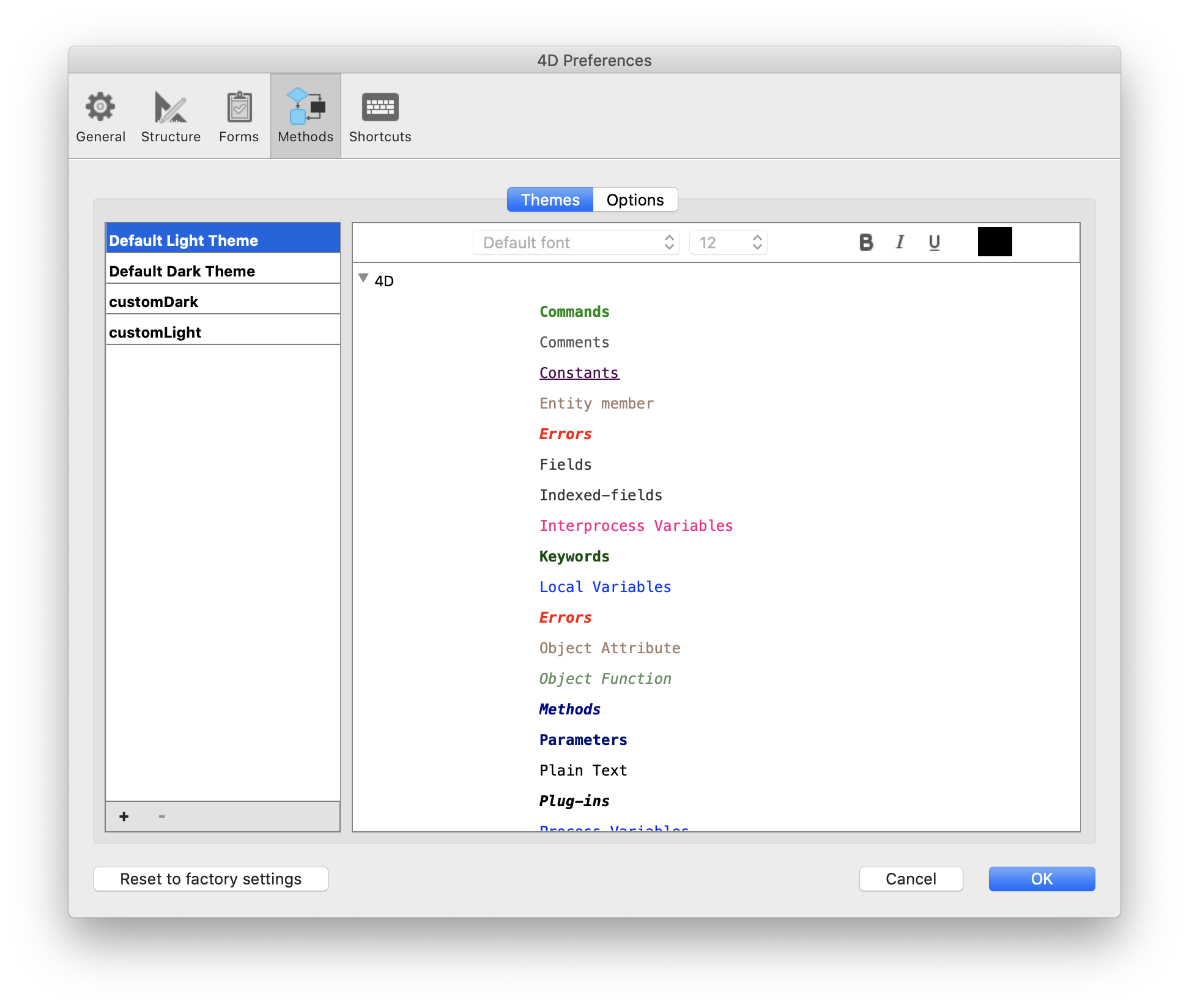
Don’t worry if you changed the code formatting in a previous version. When you launch the application, 4D will create a theme named “myTheme” from your preferences.
IMPORTING a theme
If you prefer the colors in your colleague’s theme or if you find a theme more to your taste on GitHub for example, you can import them by adding the JSON theme file in:
- “<diskName>/Users/<userName>/Application Support/4D/4D Editor Themes” on macOS
- “<diskName>:\Users\userName>\AppData\Roaming\4D\4D Editor Themes” on Windows
Feel free to share your themes with us on the 4D Forum!

