In a previous blog post, we introduced the concept of Mobile Session Management. A concept that allows you to keep track of users after their initial user request. In this blog post, we’ll provide you with a component to help you easily manage your mobile users.
A component to the rescue
Without further ado, below you’ll the ready-to-use component, as well as the steps to follow to give it a try.
MOBILE SESSION MANAGEMENT COMPONENT
first: Install the MOBILE SESSION MANAGEMENT component
- Create a Components folder next to the 4DD file
- Place the MOBILE SESSION MANAGEMENT component in it
- Restart 4D
- In the 4D Methods Explorer, select the MOBILE APP SESSION MANAGEMENT method and click the Execute button
- A window will appear displaying all sessions per app
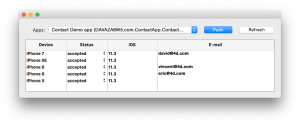
second: use the component
The component is pretty intuitive and easy to use:
- As shown in the screenshot below, the Apps menu allows you to switch between apps (if any)
- Right-click on an item to reveal the mobile user file or to delete it directly from the component
- Change and define the Mobile User status for each device: accepted or pending
- The push button updates the user status in memory
- The refresh button updates the session list to get the latest updates

Note: The methods can be called on a remote 4D since they are always executed on server.
Voilà! You’re all set to keep an eye on your mobile sessions, and of course the component is customizable if you need to make any changes!

