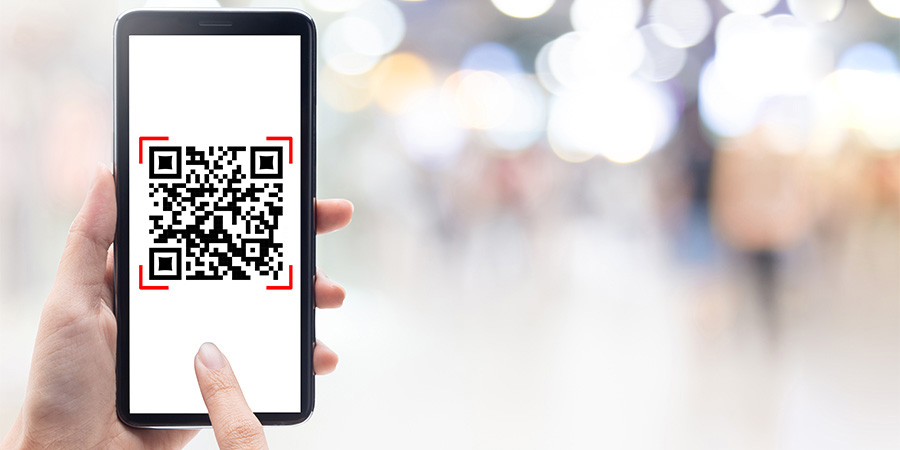Nowadays, barcodes and QR codes are everywhere. They make things a lot easier because they save time, increase efficiency, and reduce human errors!
As you’ve probably guessed, the 4D v18 R6 feature release will allow you to go directly to the right view by scanning a barcode or QR code. Let’s delve into the details and discover how this feature will improve the way you can navigate through your apps.
Filter to open detail form
The first option that this feature offers is very convenient!
Scanning a barcode or QR code will filter a list form depending on the code’s value. If a record matches the barcode value, this will directly open the record detail form.
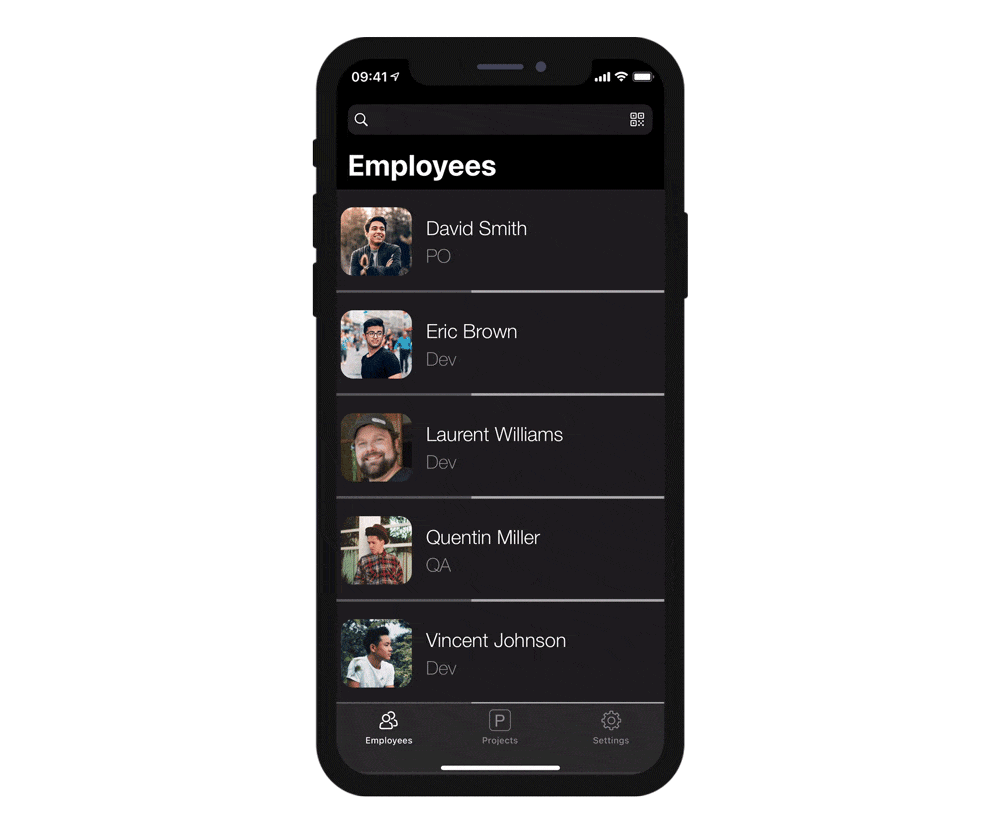
In this example, scanning a QR Code allows to filter the employee list form and open a detail form if only one record is left after filtering the list. Here the text included in the QR Code is “David Smith”.
Open views using Deeplinking
Deep linking is a nice 4D v18 R5 feature that allows users to open a specific view in their app just by clicking on a URL.
Good news! You’re now able to display specific list and detail forms just by scanning a barcode or QR code whose values is URL Schemes or Universal Links.

In this example, scanning a QR Code allows you to go straight to a project using the Employee list form Search Bar. Here the text included in the QR Code follows a URL scheme : Time-Keeper://mobileapp/show?dataClass=Projects&entity.primaryKey=47.
This is how an URL scheme is built :
Activate barcode/QR Code search
How can I activate this feature? Nothing could be simpler!
1. Go to the forms section
2. Select a list form
3. Click on the magnifying glass
4. Enable the “Enable barcode scanner” option

In short, this feature will allow you to spend less time finding things and more time selling them 😉
Don’t hesitate to give us feedback on the 4D forum and check out the documentation for more details. See you there!