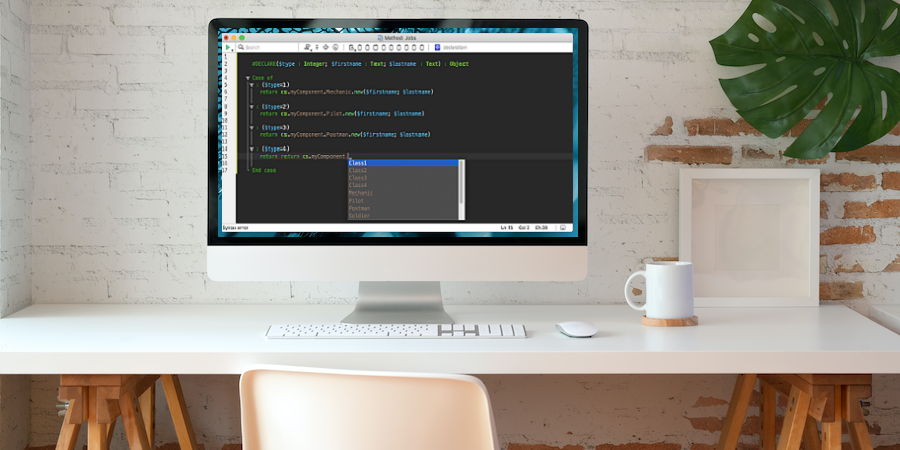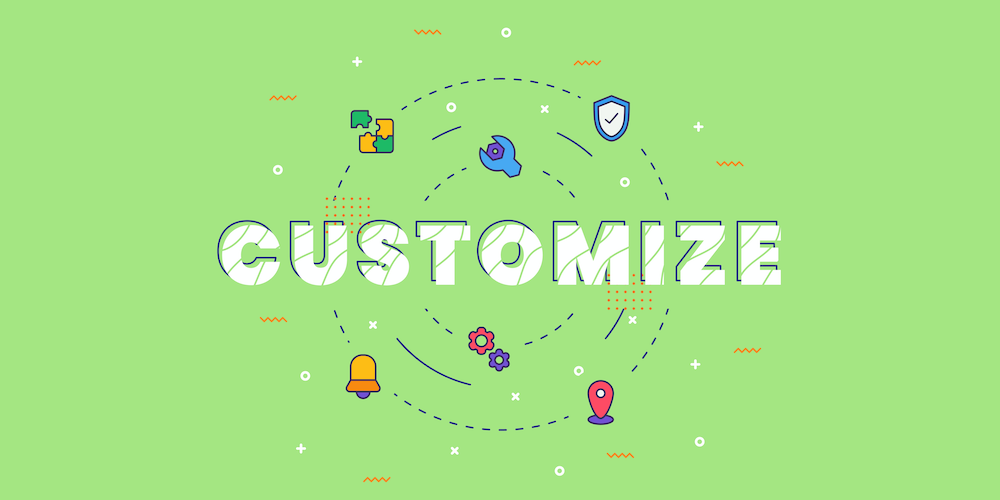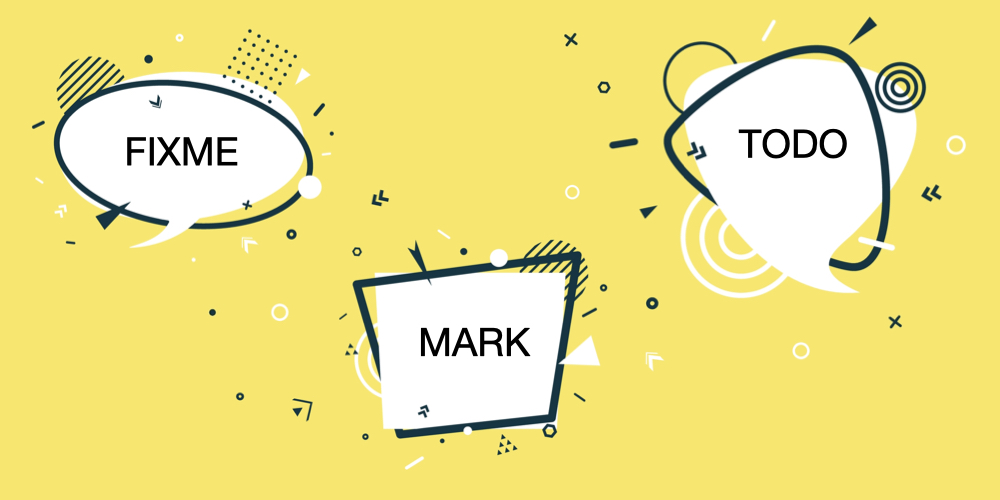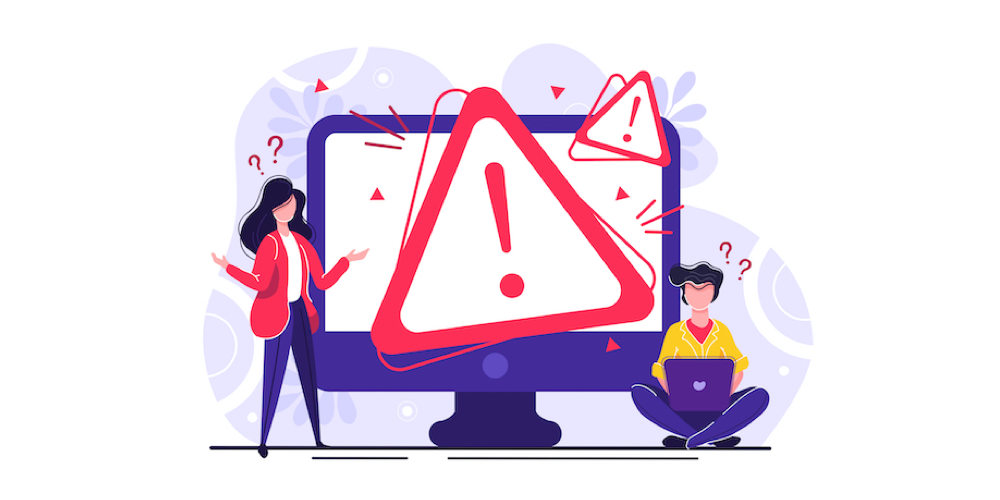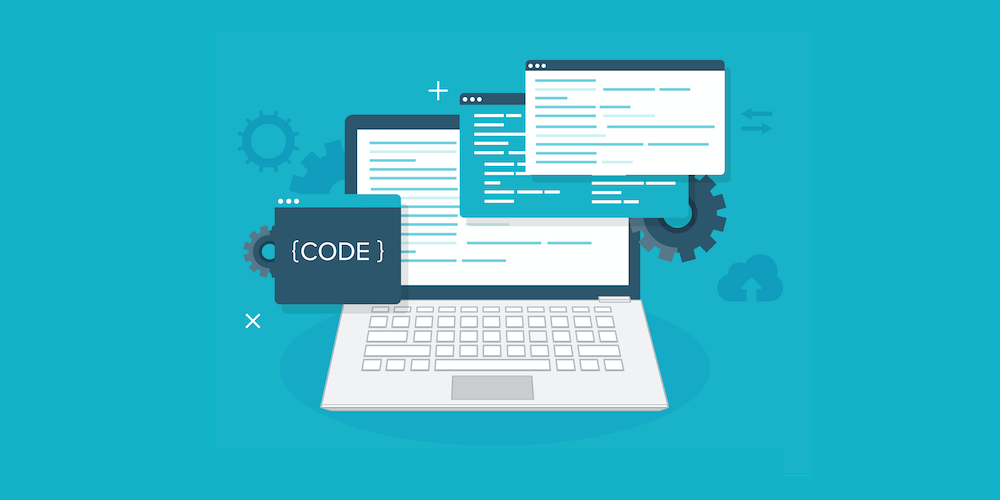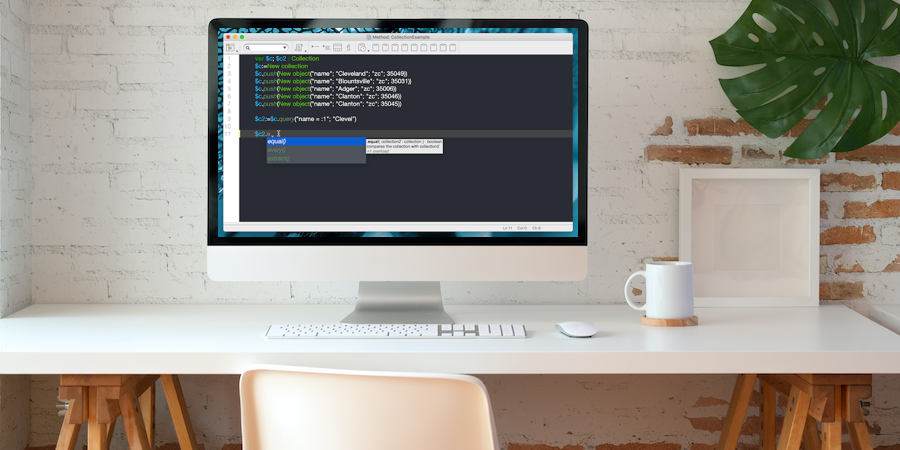Access your component classes from your host project
Components can now publish classes! And even better, if your application is still in binary mode, you can now benefit from classes and object-oriented development by using a component (in project mode) to create your own classes and use them from your (binary mode based) application.
New possibilities to customize the code editor
When it comes to customizing the code editor, everyone thinks of the font and colors of the code. But it is also possible to customize the code editor window and some interactions with the code. Everyone has their own preferences and ways of working.
Moreover, the most essential part of a code editor is the writing code area. With 4D v19 R4, we have redesigned the editor to highlight your code and give it as much space as possible.
This is precisely why 4D v19 R4 enables you to show or hide the ten clipboards. If you don’t use all ten clipboards, you can lighten the toolbar with the “Show clipboard” preference.
Saving project source code without tokens
Commands, constants, tables and fields are stored with their tokens in the project source code files (4dm files). This allows 4D to rename them automatically. But sometimes, you would like these source code files to be stored without tokens for a better readability with a version control system or an external code editor, or for better code sharing between projects. Let’s see how to make 4D store source code without these tokens.
Tag your comments, a feature by developers for developers
Comments are essential in a developer’s life. When we work on a new feature, we often add comments that are reminders. For example:
- to validate a part of code with a colleague,
- to refactor a function,
- to fix code that is slowing down the performance,
- to split a method or a class into sections,
- to prepare the skeleton of a class and add a todo comment inside each function.
Even if you write some straightforward code, try reading it months or years later. Will it still seem simple, or would you wish you’d added comments?
4D v19 R4 takes comments to a whole new level with comment tags that enables you to better organize your comments.
Improved productivity with Object check syntax
Auto-completion for classes is available since 4D v18 R4. This feature simplifies code writing and limits errors in function names, for example. But it doesn’t avoid them entirely; it’s easy to reverse two letters or to forget a capital letter, and then have to spend time looking for why your code doesn’t work.
So what better way than to ask 4D to check if the classes or functions already exist?
Starting with 4D v19 R4, a warning is displayed in the code editor if you call a function that does not exist.
Quickly jump to different functions of a class
Classes were introduced with 4D v18 R3. They allow you to organize your business logic and separate it from the UI part more quickly.
Classes are composed of several functions of varying lengths, so it’s not always easy to find the function you want to modify, or to move from one function to another. You can use the explorer, which displays classes and functions, but when you’re coding in the editor window, you don’t want to waste time changing windows.
With 4D v19 R4, the list of functions in your class is displayed in the code editor toolbar, allowing you to easily jump to a specific function.
Simplified navigation between development windows
When writing a new function or method, or when creating a form, the work is never linear. We usually need to:
- access the explorer to find the form in its folder
- access the explorer to write the documentation for the method
- read the documentation of a command on the 4D documentation website
- read the documentation of a component’s method
In this new version, we have added some menu items in the code editor and form editor to allow you to better navigate between the different elements of a project.
Show online documentation directly from the code editor
In the latest versions of 4D, several improvements have been made to simplify the writing of code with classes:
- function and attribute suggestions according to type
- display of the prototype with a short description
With 4D v19 R2, you can open the online documentation of a function with a single action.
Code Editor: Multiple themes, your choice!
The code editor’s feature set grows with every release, and 4Dv19 is no exception.
Every developer has their own special – and sometimes peculiar – taste when it comes to their code editor (font, font size, color of the elements, etc.). What looks great and boosts productivity for one developer can be an obstacle for another. That’s why 4D v19 introduces theme management.
If “creating my own theme” is on your bucket list, now is the right time to check it off! 4D v19 comes with basic themes that you can enrich and adapt to your own taste.
Code editor: Write more code in less time!
With 4D 18 R4, we announced the availability of the suggested functions for classes (4D and data model). With 4D v18 R6, we’ve got more great news to simplify and facilitate the writing of code in the editor: The prototype of a function and a short description are displayed in the code editor!
Speed up your development process and avoid typos. Now, information about class functions is displayed in the code editor, helping you to write more in less time while making sure that you’re on the right track!
Let’s find out more!
Contact us
Got a question, suggestion or just want to get in touch with the 4D bloggers? Drop us a line!
* Your privacy is very important to us. Please click here to view our Policy