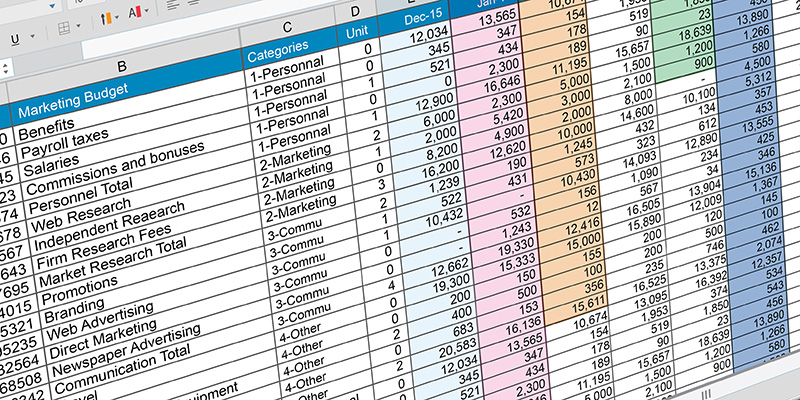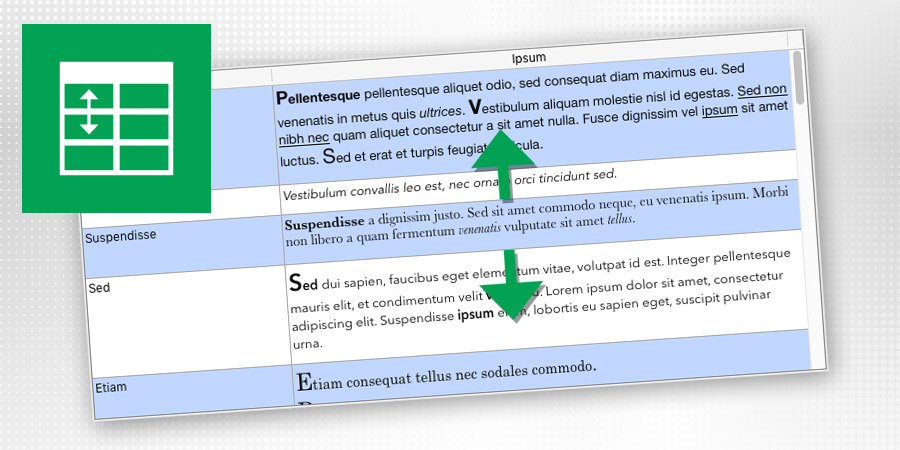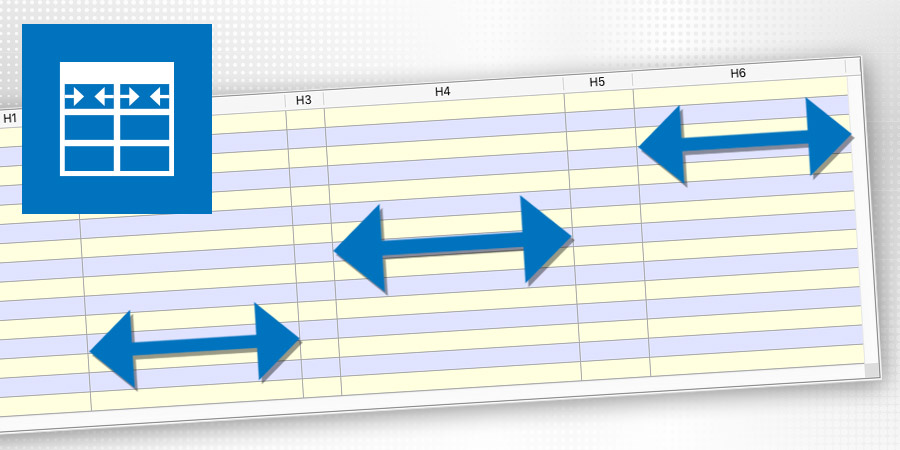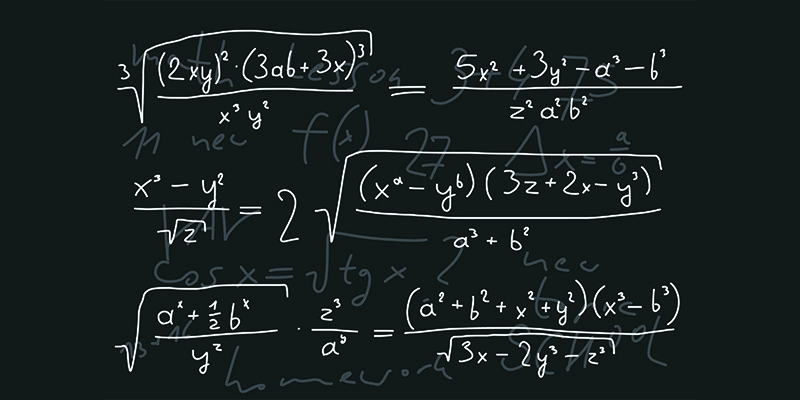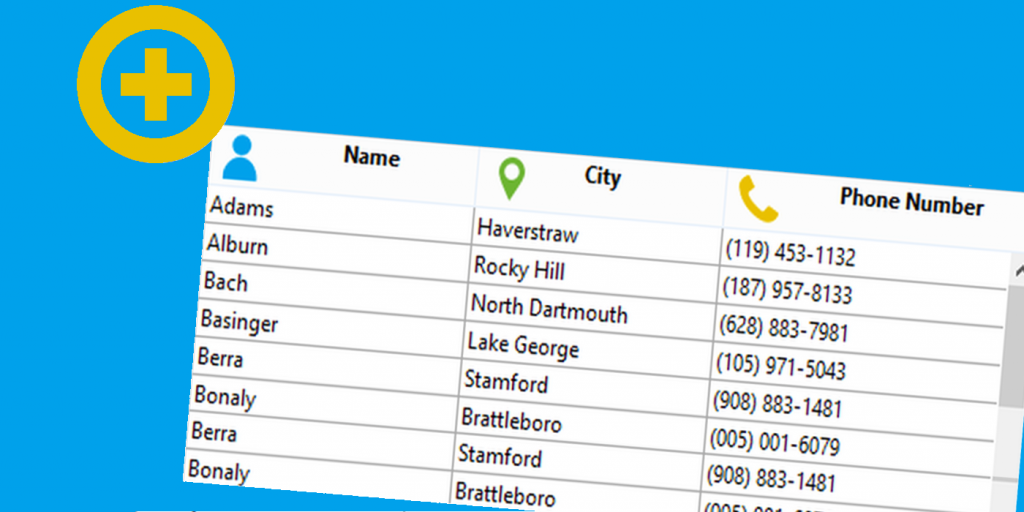Listbox : more programming possibilities!
Want to do generic programming using listboxes? So this feature is for you!
With 4D v16 R2, 20+ new listbox properties can be dynamically manipulated by code so 4D Developers now have the full control over the listbox form object! Among a long list: multi-style, wordwrap, single-click edit, truncation mode, column min & max width and much more. The properties apply to the entire list box, its columns, or both.
No more property available only in Design Mode through the Property List: every single property can now be set and get using 2 commands: LISTBOX SET PROPERTY and LISTBOX Get property.
Customize highlight color upon listbox row selection
A new step is reached to provide our developers with a fully customizable listbox object, entirely adaptable to user need. A new option is available in the listboxes that will allow to improve final interfaces: this option is called “Hide selection highlight”.
With just one click this option can be activated. Once activated, the system highlight will be completely invisible.
4D View Pro – Variable Row Height in Listbox
Displaying a list where the line height would exactly fit the content is a very common need. 4D View Pro is including a new feature so that you can now control the height of each row independently in a listbox to make it fit to its content. To know more about 4D View Pro, check out this blog post.
There are actually now two ways to define the row height in a listbox:
- using new dedicated commands
- using a new control array
Listbox – columns AUTO resizing !
4D v16 includes a new feature providing your end-user great freedom and flexibility at the interface level when using list boxes. The constraints defined for each column are now fully applied and respected when the list box they belong to is resized.
Execute action upon listbox column resizing
The event On Column Resize is now triggered “live” during the resizing of the list boxes as long as the user modifies the column widths (previously, it was generated only once, at the end of the resizing).
Thanks to this feature, 4D programmers will have the opportunity to create live and responsive interfaces based on the actual width of columns!
Add an icon to listbox header
From 4D v15 R5, you can add an icon in the listbox header by programming. The image can come from a file, a picture variable or the picture library. This icon can be placed on the left or on the right side of the column.
Create flexible UIs using 4D View Pro
Easily create flexible and powerful UIs, dialogs and widgets with 4D View Pro! To know more about 4D View Pro, check out this blog post.
This feature is a powerful enhancement for the listbox object, providing you with a mean to define very flexible UIs. An array of objects can now be associated with the column of a listbox so that each cell can have different types of widgets according to the type of data to be displayed.
Contact us
Got a question, suggestion or just want to get in touch with the 4D bloggers? Drop us a line!
* Your privacy is very important to us. Please click here to view our Policy