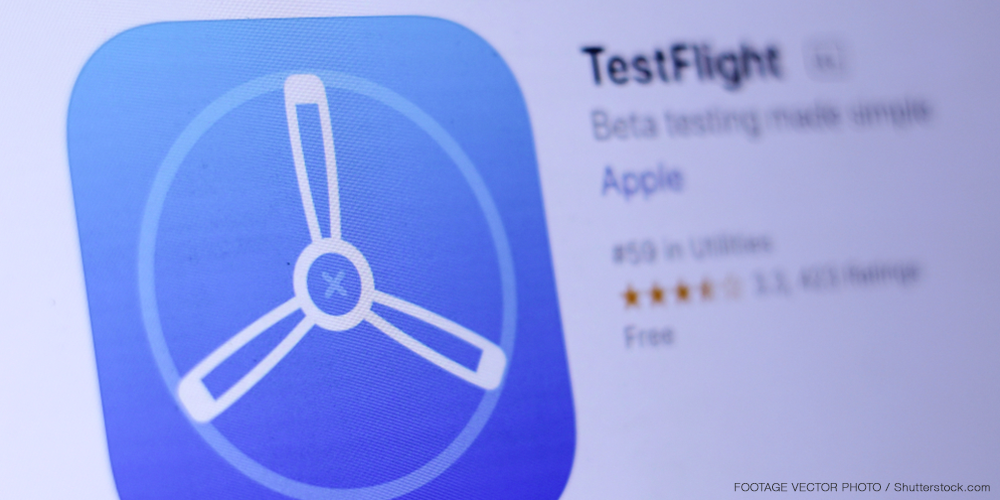TestFlight is a free solution provided by Apple which allows you to send a testable version of your app to specific beta users. This way you can manage feedback from beta testers and apply any modifications (if needed) before your app is released on the App Store. In this blog post, we’ll explore how to take advantage of TestFlight for a bug-free production app.
The process is quite simple. To summarize:
1. Upload your app to App Store Connect
2. Invite the beta testers
3. Test the app using the TestFlight app
Upload your app
- From Xcode, go to the Simulator’s menu and select Generic iOS Device.
- Then from the menu, click on Product, then select Archive.
- At the end of the archive process, the Organizer window appears displaying the archive you’ve just created.
- Click the Upload to App Store button.
Invite users to test your app
- Once your .ipa file has been uploaded to App Store Connect, you can invite users to test it!
- When your app has finished processing and your build is available, just go straight to the TestFlight tab.
- You may be asked to add some additional information:
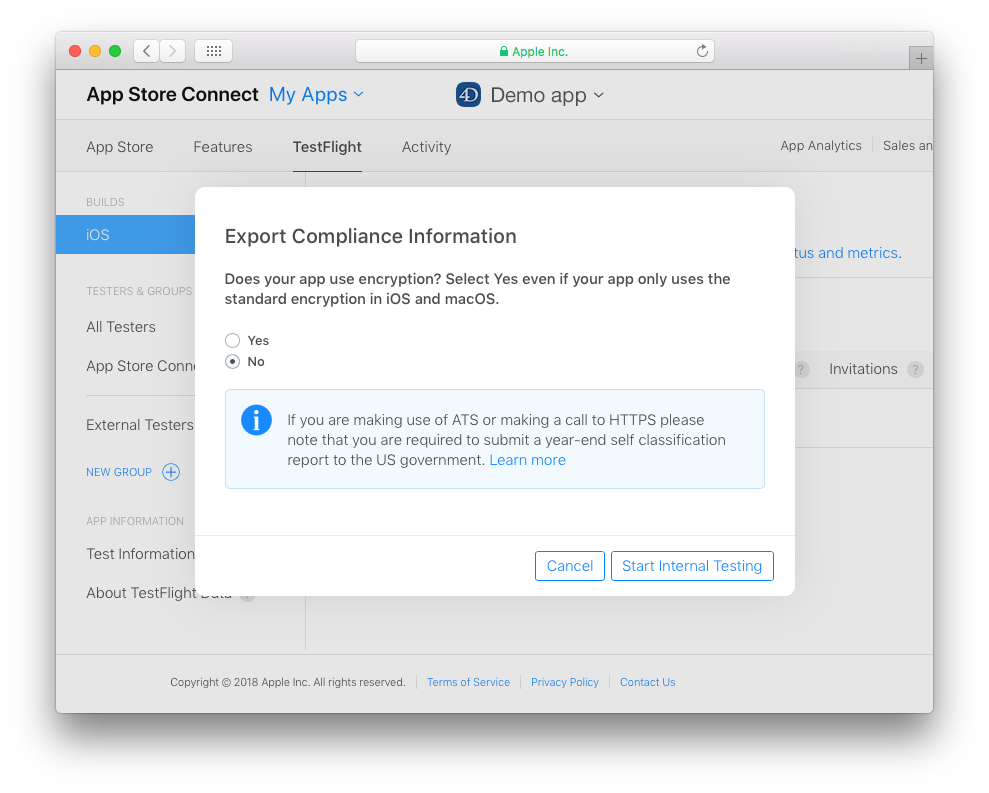
- Once done, your app is ready to be tested!

There are two types of testers you can invite: App Store Connect testers and External testers.
App Store Connect testers
Those are people on your team or people who have been given access to your App Store Connect account. You can invite up to 25 internal testers per project, and each member can test on up to 30 devices.
To do so, you need to take the following steps:
- Go to the App Store Connect Users section and click the “+” button to add testers:

- Then select the App Store Connect User you want to add:

External testers
There’s no need to have an App Store Connect account to be an external tester. You can invite up to 10,000 external testers who don’t need to be part of your team to beta test an app intended for public release on the App Store.
The process is:
- Go to the App Store Connect Users section and click the “+” button to add external testers:

- Add new testers to the existing group or create a new group:

- Then you’ll need to associate a build to your tester group:

When you invite external testers, Apple will review your app and review it to allow external testing. As soon as your build has been approved for beta testing, you’ll be notified via email by Apple.
Test the app
After accepting the invitation, they’ll be prompted to install the app to be tested.


Happy testing!