As of 4D v19, you have the possibility to create applications that support the Dark and Light mode on macOS. To do this, you have to modify and check many small details: icons, widgets, texts, background colors, etc.
As a result, you need change the appearance of your mac dozens of times per hour. OK, you might be thinking, “What? All it takes is three clicks. Open the preferences panel, click the general icon, then the light or dark control, that’s it!“. But honestly, if you are a developer or a tester, repeating these actions over and over again becomes very tedious.
Changing the appearance of the system is one of the actions proposed by Automator. You can create a script or an application to toggle between dark and light appearance.
Steps
Open the Automator application, select “application” type, and a name. Then, drag and drop “Change system preferences” and voilà, you are good to go!
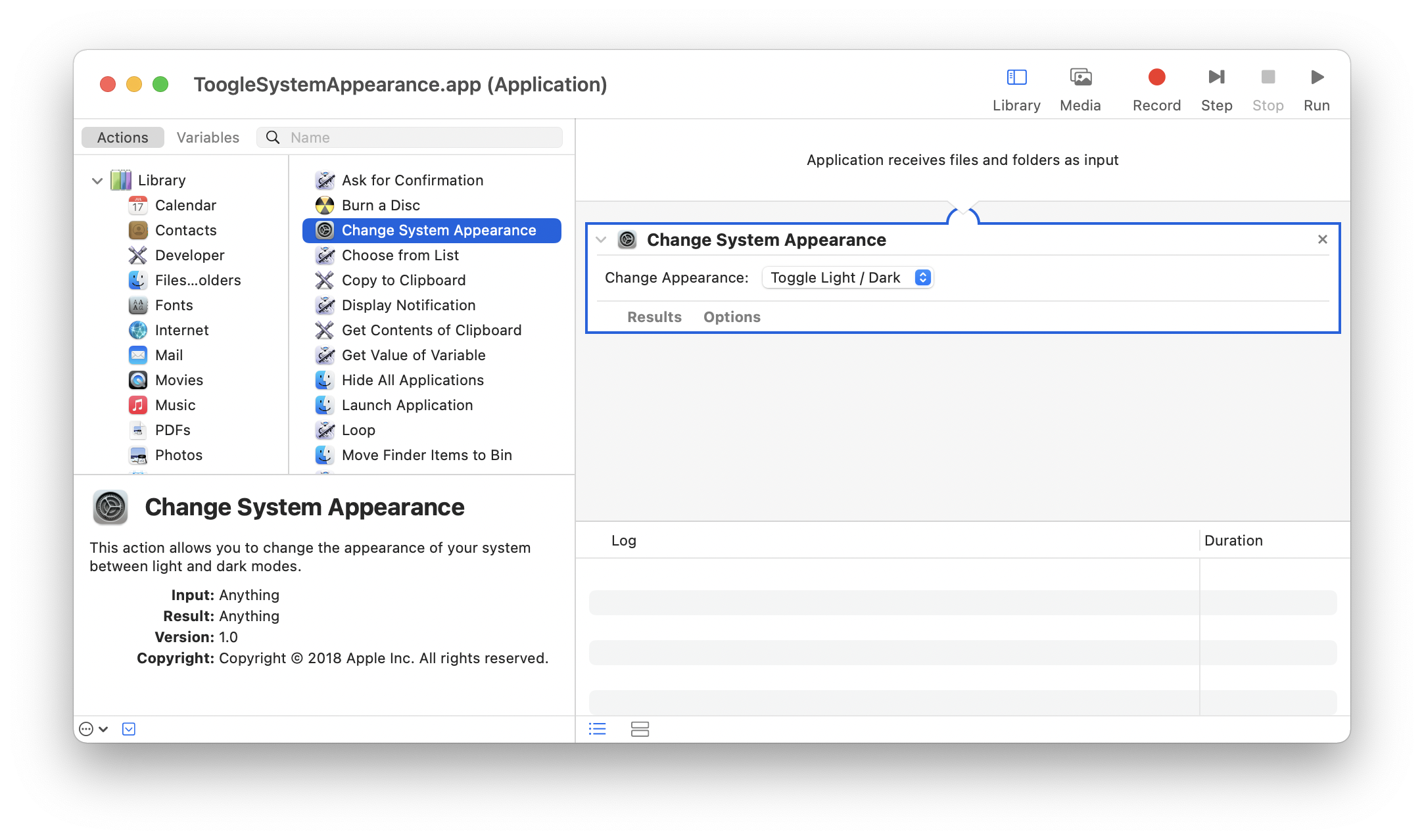
It’s time for a test
Then, simply press Cmd + Space to launch spotlight, type the first letters of the Automator script, and press Enter.
Voilà! This tip has been shared with the 4D team working on adapting 4D to dark mode, changing their lives. I hope it will be useful to you too.

