Find in design dialog has been upgraded to offer a more user-friendly design as well as 2 new features that will improve the user experience : a new stop button allowing to stop the ongoing search and a new option to filter your search results.
First of all, the design has been modernized to offer a more concise dialog by default.
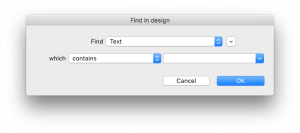
But don’t worry, all options allowing to perform a very precise search are still there! Just click on the expand button:

New Stop Button
You want to stop a long search in Find in design before the end ? It’s now possible thanks to the Stop button. When you click on stop, the search will be terminated, but the results already listed will stay available in the results search.

New Filter Option
You have so many results that you want to select just a few of them ? Click on the chosen results to select them and use the new Find in design feature “Remove all from list except selection” to remove all others.

A video is also available if you want to take a look:
For more details, please refer to the 4D v16 R2 documentation:
- Find in design – Results-window
- Find in design – Performing a search
- Find in design – Replace in content
Just so you know, more new features for the Find in Design dialog are already in development, so stay tuned…

