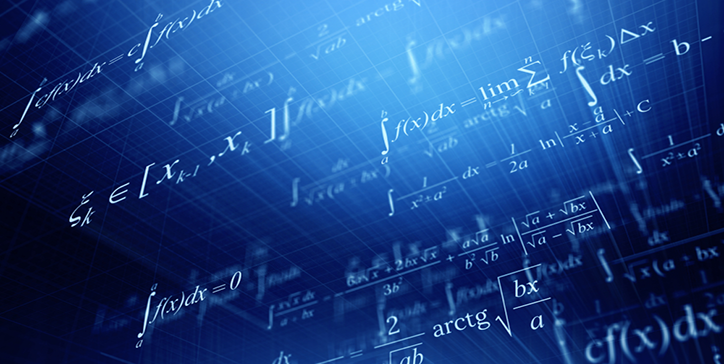4D View Pro: What’s New in 4D v20 R4
With every release, the list of features in 4D View Pro continues to expand. And this feature release is no exception: 4D v20.2 and 4D v20 R4 come with a new version of SpreadJS, the v16.2, and a Ribbon update that is compatible with it.
Let’s explore the enhanced features introduced in this latest version.
4D v20 R4 Beta Starts Today
Beta testing for 4D v20 R4 is starting today!
Let’s explore all the exciting features this release has in store for you:
- Regarding 4D Write Pro, you’ll now have the ability to export to PDF with attachments and create electronic invoices.
- When it comes to programming, we’re elevating your coding experience with a Live Code Checker, a new Try(Expression) keyword for improved error handling, and the introduction of custom date and time formats, among other enhancements.
- And that’s not all — There’s much more waiting for you to explore!
4D v20 R3 is Here
Introducing 4D v20 R3 – Available Now!
Here’s a snapshot of what’s new:
Download 4D v20 R3 (monthly Hot Fixes available)
- 4D Write Pro: Unlock the potential of PDF/A format for eco-friendly business transactions. Enhance document readability with named formulas, simplifying templates.
- Enhanced Coding Experience: Bid farewell to repetitive code! Declare and initialize variables in a single line. Simplify method declarations with the “…” symbol for flexibility. Explore the efficiency of the new multiSort() function for data manipulation.
- WebSocket: Customize client headers for better interaction control, transmitting security or application-specific data.
- 4D View Pro: Enjoy improved performance handling larger 4D View Pro documents with a new blob format, storing compressed files in the database without speed compromise.
- Visual Studio Code Extension: Easily access informative descriptions by hovering over commands or classes. Click for comprehensive details, enhancing your coding experience in VSCode thanks to the “Show 4D Documentation” feature.
4D View Pro: Import/ Export Documents in Blob Format
For those of you working with larger and more complex 4D View Pro documents, we understand the performance concerns that arise. Starting from the 4D v20 R3, we offer a new blob format that enables you to store compressed documents in your database with the same performance as the .sjs format.
New Option for the Command Formulas from string!
As a 4D developer, you’ve probably already created and used formulas. They can be created via two commands, Formula and Formula from string. The latter has just been enhanced in 4D v20 R3 to be used without limits from components!
4D Write Pro: Assign Names to Formulas
In 4D Write Pro documents, formulas are crucial and contribute significantly to their functionality. Previously, these formulas could be represented as values, expressions, or symbols.
However, to further enhance the user experience and improve readability, an exciting new feature with 4D v20 R3 has been introduced: the ability to assign names to formulas. This latest enhancement allows users to quickly identify and comprehend the purpose of each formula within the document.
Deprecation of PHP Commands & Removal of 4D Built-in PHP Interpreter
PHP has played a crucial role in web development, and it was introduced into 4D v12 to offer features not readily available in the native language, such as zip, hash, or LDAP functionality. Over time, 4D has incorporated many of these PHP features into its core functionality. As a result, we decided to remove the built-in PHP interpreter in 4D v20 R3 and begin the deprecation process for PHP commands in v21.
While we won’t entirely remove the PHP commands from 4D, we strongly encourage you to use the system workers to execute PHP code in the future.
This blog post will guide you through this transition process, demonstrating how to use an external interpreter through PHP Execute and explaining how to execute PHP code effectively with a system worker.
Sync Several Collections with this new Function
4D offers powerful features to work with object collections. For example, you can create a collection of cities with their associated countries and continents. Manipulating these collections with built-in functions like sort, order, and filter becomes a breeze.
4D v20 R3 introduces the new multiSort() function to simplify this process. With this function, you can now easily sort and synchronize multiple collections.
4D v20 R3 Beta Starts Today
We’ve been quite active here at 4D over the past few months. We trust that our release of Qodly Studio in Developer Preview has kept you engaged and busy, and we want to extend our gratitude to all of you who have been testing it.
And now, we are thrilled to announce the launch of beta testing for 4D v20 R3 … starting today!
Let’s uncover all that this feature release has to offer:
- 4D Write Pro is out with two features that are sure to capture your interest. You can now assign names to formulas to enhance clarity. Plus, export documents in the PDF/A format.
- As for the new programming capabilities, we are improving your coding experience. This includes a one-line variable declaration and initialization, simplified function declarations for any number of parameters, and global stamps for incremental synchronization that is no longer limited to 4D for Mobile but can be applied to multiple scenarios via the 4D REST Server— among other enhancements.
- A new 4D View Pro blob format allows storing compressed documents in your database, providing the same high performance as the .sjs format.
- A new Visual Studio Code extension feature that provides easy access to 4D documentation.
- And that’s not all —Much more awaits you!
Tips & Tricks for your 4D Apps – September 2023 Edition
by Add Komoncharoensiri, Director of Technical Services at 4D Inc
Here we go with another set of tips and tricks.
The 4D Knowledge Base is a library of information about 4D technology where weekly tech tips and monthly tech notes are actively published. If you missed the last tips on the KB, that’s fine; here is a compilation from the past few weeks.
This blog post covers 20 tips:
Contact us
Got a question, suggestion or just want to get in touch with the 4D bloggers? Drop us a line!
* Your privacy is very important to us. Please click here to view our Policy