Hot news! 4D applications on Windows are entering a new world thanks to 4D Windows 64-bit. Do you remember the grey-background main window which contains all other application windows? This main window is technically called MDI (which stands for Multiple Document Interface) and now there’s a way to get rid of it and move to SDI (Single Document Interface) where application windows are all independent…
Interested? Just activate the SDI mode with a single checkbox and it’s done…without a line of code!
If a picture is worth a thousand words, a good video is worth a million:
Why only now?
The removal of the Altura library from the 4D Windows 64-bit product line has opened new possibilities. As a result 4D product can now internally take advantage of some modern technologies on Windows which was not possible before. And SDI mode is one of them. It was one of the top feature request of our Windows developers.
From 4D v16 R4, MDI is no more mandatory in standalone applications as well as merged Client applications on Windows 64-bit. The developer can now choose between the SDI and MDI mode (default).
Differences between MDI and SDI modes
SDI applications, like Microsoft Outlook for instance, have a main window but can open many additional windows which are independent of the main window. They can be moved on other screens, they stay visible even if the main window is hidden and so on… On the other hand, MDI also has benefits for some business applications, as all windows belongs together to build the application. A good example is Adobe Photoshop. This is why 4D is now allowing both modes.
Enable SDI mode in 4D settings
A little checkbox for the developer, a giant improvement for the user interface
A new option is now available in the database settings dialog, in the “Interface“ tab.
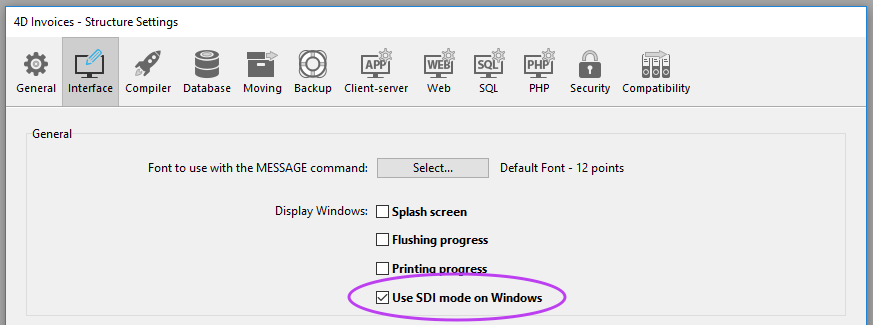
Once activated, the MDI window which usually includes all other user windows will not be opened anymore. The user windows will be opened as usual but without any position constraints, even in case of multiple screens. Welcome to the SDI (Single Document Interface) mode!


Without any programming the menu bar of each process will be displayed in every window (if the window type supports menus), but you may of course decide to create different menus for each process.
For more details, we recommend that you take a look at the 4D v16 R4 documentation.
As of now, SDI mode is available only for standalone applications and merged Client applications on Windows 64-bit. This is a first step, more will come in future R-releases.

